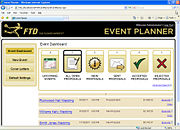Event Planner
From FloristWiki
(→Administrative Tasks) |
|||
| (10 intermediate revisions not shown.) | |||
| Line 5: | Line 5: | ||
<tr> | <tr> | ||
<td> | <td> | ||
| - | [[Image: | + | [[Image:X3FallOnlyIcon.png]] |
</td> | </td> | ||
<td> | <td> | ||
| - | This | + | This feature is available beginning in FTD Mercury X3 Fall. |
</td> | </td> | ||
</tr> | </tr> | ||
| Line 14: | Line 14: | ||
Event Planner, introduced in FTD Mercury X3 Fall, provides an intuitive way to create event proposals for weddings, parties, or other events. During the proposal creation process, you can add products to the proposal (from your FTD Mercury product list), track rental equipment for the event, print and/or email the proposal to customers, and even print labels to use with products for the event. Once your customer has accepted your proposal, you can quickly turn products from the proposal into tickets in FTD Mercury, which you can then track as with any other tickets. Payments are handled via house accounts; you can either use an existing house account in your FTD Mercury system or create a new one for the event. | Event Planner, introduced in FTD Mercury X3 Fall, provides an intuitive way to create event proposals for weddings, parties, or other events. During the proposal creation process, you can add products to the proposal (from your FTD Mercury product list), track rental equipment for the event, print and/or email the proposal to customers, and even print labels to use with products for the event. Once your customer has accepted your proposal, you can quickly turn products from the proposal into tickets in FTD Mercury, which you can then track as with any other tickets. Payments are handled via house accounts; you can either use an existing house account in your FTD Mercury system or create a new one for the event. | ||
| + | |||
| + | <table> | ||
| + | <tr> | ||
| + | <td> | ||
| + | [[Image:TipIcon.png]] | ||
| + | </td> | ||
| + | <td> | ||
| + | If you do not currently have access to Event Planner, contact Mercury Technology sales by calling 1-800-767-3222 or emailing [mailto://TechSales@FTDi.com TechSales@FTDi.com] for details. | ||
| + | </td> | ||
| + | </tr> | ||
| + | </table> | ||
| + | |||
| + | <table> | ||
| + | <tr> | ||
| + | <td> | ||
| + | [[Image:ImportantInfoIcon.png]] | ||
| + | </td> | ||
| + | <td> | ||
| + | Before you create an event in Event Planner for the first time, make sure you fill out [[Event Planner: Configuring the Event Planner Default Settings|default settings]] for each event type (and for each event type for each store, if you're in a multistore environment). | ||
| + | </td> | ||
| + | </tr> | ||
| + | </table> | ||
Keep in mind that the Event Planner is a proposal creation system; once the proposal is accepted, work is done using familiar processes in FTD Mercury. | Keep in mind that the Event Planner is a proposal creation system; once the proposal is accepted, work is done using familiar processes in FTD Mercury. | ||
| Line 50: | Line 72: | ||
* [[Event Planner: Logging out of Event Planner|Logging out of Event Planner]] | * [[Event Planner: Logging out of Event Planner|Logging out of Event Planner]] | ||
| - | === | + | ===Address Verification Override=== |
| - | + | * [[Turning on and Using Address Verification Override]] | |
| + | |||
| + | ==Event Planner Videos== | ||
| + | The following videos are available for Event Planner: | ||
| + | |||
| + | * [[Logging in to Event Planner (FTD Mercury X3 Fall Video)|Logging in to Event Planner]] | ||
| + | * [[Working with the Event Dashboard (FTD Mercury X3 Fall Video)|Working with the Event Dashboard]] | ||
| + | * [[Configuring Event Planner Default Settings (FTD Mercury X3 Fall Video)|Configuring Event Planner Default Settings]] | ||
| + | * [[Creating Cover Letters in Event Planner (FTD Mercury X3 Fall Video)|Creating Cover Letters in Event Planner]] | ||
| + | * [[Creating New Events (FTD Mercury X3 Fall Video)|Creating New Events]] | ||
| + | * [[Adding Event Locations (FTD Mercury X3 Fall Video)|Adding Event Locations]] | ||
| + | * [[Adding Products to Events (FTD Mercury X3 Fall Video)|Adding Products to Events]] | ||
| + | * [[Generating Proposals in Event Planner (FTD Mercury X3 Fall Video)|Generating Proposals in Event Planner]] | ||
| + | * [[Accepting Proposals in Event Planner (FTD Mercury X3 Fall Video)|Accepting Proposals in Event Planner]] | ||
| + | * [[Converting Proposals into FTD Mercury Orders (FTD Mercury X3 Fall Video)|Converting Proposals into FTD Mercury Orders]] | ||
==Event Planner Interface== | ==Event Planner Interface== | ||
| Line 71: | Line 107: | ||
* [[Event Planner: Reception Screen|Reception Screen]] | * [[Event Planner: Reception Screen|Reception Screen]] | ||
* [[Event Planner: Send Proposal Screen|Send Proposal Screen]] | * [[Event Planner: Send Proposal Screen|Send Proposal Screen]] | ||
| + | |||
| + | |||
| + | <hr> | ||
| + | [[FTD Mercury Documentation|Back to FTD Mercury Documentation]] | ||
Current revision
|
|
This feature is available beginning in FTD Mercury X3 Fall. |
Event Planner, introduced in FTD Mercury X3 Fall, provides an intuitive way to create event proposals for weddings, parties, or other events. During the proposal creation process, you can add products to the proposal (from your FTD Mercury product list), track rental equipment for the event, print and/or email the proposal to customers, and even print labels to use with products for the event. Once your customer has accepted your proposal, you can quickly turn products from the proposal into tickets in FTD Mercury, which you can then track as with any other tickets. Payments are handled via house accounts; you can either use an existing house account in your FTD Mercury system or create a new one for the event.
|
If you do not currently have access to Event Planner, contact Mercury Technology sales by calling 1-800-767-3222 or emailing TechSales@FTDi.com for details. |
|
Before you create an event in Event Planner for the first time, make sure you fill out default settings for each event type (and for each event type for each store, if you're in a multistore environment). |
Keep in mind that the Event Planner is a proposal creation system; once the proposal is accepted, work is done using familiar processes in FTD Mercury.
Event Planner Tasks
Event planner tasks are divided into three main areas: working with events, working with proposals, and administrative tasks.
Working with Events
- Creating a New Event
- Searching for Existing Events
- Searching for Products
- Searching for Abbreviation Codes
- Editing an Existing Event
- Creating an Event Location
- Editing an Existing Event Location
- Adding Products to an Event
- Copying Events
- Deleting Events
Working with Proposals
- Viewing Proposals
- Viewing Proposal Status
- Generating Proposals
- Accepting Proposals
- Rejecting Proposals
- Converting Proposals into Orders
- Creating Cover Letters
Administrative Tasks
- Launching and Logging into Event Planner
- Configuring the Event Planner Default Settings
- Working with Rental Equipment
- Printing Labels
- Viewing Event Life Cycle Details
- House Accounts and Event Planner
- Logging out of Event Planner
Address Verification Override
Event Planner Videos
The following videos are available for Event Planner:
- Logging in to Event Planner
- Working with the Event Dashboard
- Configuring Event Planner Default Settings
- Creating Cover Letters in Event Planner
- Creating New Events
- Adding Event Locations
- Adding Products to Events
- Generating Proposals in Event Planner
- Accepting Proposals in Event Planner
- Converting Proposals into FTD Mercury Orders
Event Planner Interface
- Abbreviation Code Lookup Screen
- Accept Proposal Screen
- Ceremony Screen
- Cover Letters Screen
- Customer Search Screen
- Default Settings Screen
- Event Dashboard
- Event Setup Screen
- Locations Screen
- Login Screen
- Party or Other Screen
- Personal Flowers Screen
- Print Labels Screen
- Product Search Screen
- Proposal Screen
- Reception Screen
- Send Proposal Screen