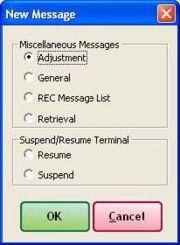New Message Window
From FloristWiki
(Difference between revisions)
(New page: The New Message window opens when you click New Message in the Message Center. You can select from the following new message types: • Adjustment—Opens the [[Adjustment Report Message#...) |
|||
| (3 intermediate revisions not shown.) | |||
| Line 1: | Line 1: | ||
| - | The New Message window opens when you click New Message in the Message Center. | + | [[Image:New_Message_Window.jpg|thumb|New Message Window]] |
| + | The New Message window opens when you click New Message in the [[Message Center]]. | ||
You can select from the following new message types: | You can select from the following new message types: | ||
| - | + | *Adjustment—Opens the [[Adjustment Report Message#Adjustment Message (ADJ) Window|Adjustment Message (ADJ) window]]. | |
| - | + | *General—Opens the [[General Message#General Message Detail Window|General Message Detail window]]. | |
| - | + | *REC Message List—Opens the [[REC Message List#REC Message List Window|REC Message List window]]. | |
| - | + | *Retrieval—Opens the [[Retrieval Message#Retrieval Message (RET) Window|Retrieval Message (RET) window]]. | |
| - | + | *Resume—Opens the [[Resume Message#Resume Message (RES) Window|Resume Message (RES) window]]. | |
| - | + | *Suspend—Opens the [[Suspend Message#Suspend Message (SUS) Window|Suspend Message (SUS) window]]. | |
Once you select the message your are creating, click OK to open the appropriate message window and craft your message. | Once you select the message your are creating, click OK to open the appropriate message window and craft your message. | ||
| + | |||
| + | |||
| + | <hr> | ||
| + | [[Mercury Messages|Back to Mercury Messages]] | ||
Current revision
The New Message window opens when you click New Message in the Message Center.
You can select from the following new message types:
- Adjustment—Opens the Adjustment Message (ADJ) window.
- General—Opens the General Message Detail window.
- REC Message List—Opens the REC Message List window.
- Retrieval—Opens the Retrieval Message (RET) window.
- Resume—Opens the Resume Message (RES) window.
- Suspend—Opens the Suspend Message (SUS) window.
Once you select the message your are creating, click OK to open the appropriate message window and craft your message.