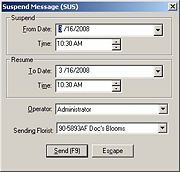Suspend Message
From FloristWiki
The SUSpend message allows you to suspend FTD Mercury temporarily from receiving orders. Other messages will continue to be received during the suspension period. The Host Computer automatically forwards orders sent to your console to other Mercury Members. Orders that have a delivery date after the suspension period will be transmitted to your store. Flowers All Hours orders are not affected by the suspension.
Sending a Suspend Message
|
There is a video available on this topic. |
To send a Suspend Message:
- On the Mercury Message menu, click Suspend (SUS).
- In the Suspend area:
- In the From Date field, click the arrow to reveal a calendar, and select the date you want to stop receiving orders.
- In the Time field, change the time to the time you want to stop receiving orders. To change the time, highlight the hour with your mouse, then click the up and down arrows until the correct hour displays. Do the same for the minutes and AM/PM.
- In the Resume area:
- In the To Date field, click the arrow to reveal a calendar, and select the date you want to resume receiving orders.
- In the Time field, change the time to the time at which you want to resume receiving orders. To change the time, highlight the hour with your mouse, then click the up and down arrows until it displays the correct hour. Do the same for the minutes and AM/PM.
- In the Operator field, click the arrow and select your name from the list.
- Click Send.
Suspend Message (SUS) Window
The Suspend Message (SUS) window contains the following settings:
| Setting | Description |
| From Date | Enter the date you want FTD Mercury to begin suspending messages. You can also click the arrow to reveal a calendar, from which you can select the date. |
| Time | Enter the time on the selected date you want FTD Mercury to begin message suspension. |
| To Date | Enter the date on which you want FTD Mercury to begin receiving messages again. You can also click the arrow to reveal a calendar, from which you can select the date. |
| Time | Enter the time on the selected day you want FTD Mercury to begin receiving messages again. |
| Operator | From this list, select your employee name. |
| Sending Florist | If you have multiple stores, select the store for which you are sending this SUSpend message. |
Click Send to send the SUSpend message, or click Escape to cancel the message without sending.