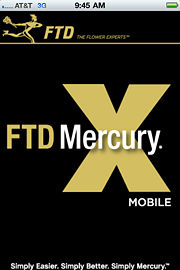FTD Mercury Mobile
From FloristWiki
(→FTD Mercury X4 or Later Users) |
|||
| (2 intermediate revisions not shown.) | |||
| Line 9: | Line 9: | ||
*Confirm deliveries, either by order number (in both FTD Mercury Mobile (X3) and Mobile Plus (X4)) or directly from the order (in Mobile Plus only). | *Confirm deliveries, either by order number (in both FTD Mercury Mobile (X3) and Mobile Plus (X4)) or directly from the order (in Mobile Plus only). | ||
*Keep up to date with important messages from Mercury Support and Education. | *Keep up to date with important messages from Mercury Support and Education. | ||
| - | + | *Add a delivery recipient signature and photo | |
==Requirements== | ==Requirements== | ||
| Line 29: | Line 29: | ||
**OS 5.0: BlackBerry Bold 9700, BlackBerry Bold 9650, BlackBerry Curve 8900, BlackBerry Curve 9300, or BlackBerry Curve 8520 | **OS 5.0: BlackBerry Bold 9700, BlackBerry Bold 9650, BlackBerry Curve 8900, BlackBerry Curve 9300, or BlackBerry Curve 8520 | ||
| - | ===FTD Mercury X4 Users, | + | ===FTD Mercury X4 Users, Mercury Connect Users, or Later Users=== |
*You must be using FTD Mercury X3 or later to take advantage of FTD Mercury Mobile, as it directly interfaces with your system. | *You must be using FTD Mercury X3 or later to take advantage of FTD Mercury Mobile, as it directly interfaces with your system. | ||
*You must be connected to the Internet via your smartphone (either via 3G/4G or via a WiFi connection). | *You must be connected to the Internet via your smartphone (either via 3G/4G or via a WiFi connection). | ||
| Line 72: | Line 72: | ||
*[[FTD Mercury Mobile Dashboard Messages#Viewing Dashboard Messages|Viewing Messages from Mercury Support and Education]] | *[[FTD Mercury Mobile Dashboard Messages#Viewing Dashboard Messages|Viewing Messages from Mercury Support and Education]] | ||
*[[FTD Mercury Mobile Settings#Configuring FTD Mercury Mobile Settings|Configuring FTD Mercury Mobile Settings]] | *[[FTD Mercury Mobile Settings#Configuring FTD Mercury Mobile Settings|Configuring FTD Mercury Mobile Settings]] | ||
| + | *[[Capturing Delivery Signatures]] | ||
| + | *[[Capturing Delivery Photos]] | ||
| + | *[[Updating the Delivery Status]] | ||
Current revision
|
FTD Mercury Mobile extends the power of FTD Mercury to your smartphone, enabling you to keep track of important activities in your shop - even when you're not there! With FTD Mercury Mobile (X3) and FTD Mercury Mobile Plus (X4), you can:
- View the FTD Mercury Dashboard right from your phone, providing you access to orders, Mercury messages, and deliveries for the day.
- View the Delivery Snapshot.
- Access delivery routes, real-time maps, and turn-by-turn text directions (requires FTD Mercury X4 or later, and Mercury Delivery).
- Confirm deliveries, either by order number (in both FTD Mercury Mobile (X3) and Mobile Plus (X4)) or directly from the order (in Mobile Plus only).
- Keep up to date with important messages from Mercury Support and Education.
- Add a delivery recipient signature and photo
Requirements
The requirements and supported mobile operating systems for FTD Mercury Mobile depend on the version of FTD Mercury you are using. In either case, you must be running FTD Mercury (or Mercury Connect), as FTD Mercury Mobile (X3) and Mobile Plus (X4) directly interface with your system.
FTD Mercury X3 or X3 Fall
- You must be connected to the Internet via your smartphone (either via 3G/4G or via a WiFi connection).
- For the iOS application, you must be running iOS 3.x, 4.x, or 5.x on one of the following devices:
- iPhone 4S
- iPhone 4
- iPhone 3GS
- iPhone 3G
- iPod Touch (second generation)
Other iOS devices may work, but they are not officially supported.
- For the Android application, your device must be running the Android 1.6 (or later) operating system.
- For the BlackBerry application, you must be running either the BlackBerry OS 6.0 or BlackBerry OS 5.0 on the following models (Blackberry OS 7.x is not supported):
- OS 6.0: BlackBerry Torch 9800, BlackBerry Bold 9780, BlackBerry Bold 9650, BlackBerry Style 9670, or BlackBerry Curve 9330
- OS 5.0: BlackBerry Bold 9700, BlackBerry Bold 9650, BlackBerry Curve 8900, BlackBerry Curve 9300, or BlackBerry Curve 8520
FTD Mercury X4 Users, Mercury Connect Users, or Later Users
- You must be using FTD Mercury X3 or later to take advantage of FTD Mercury Mobile, as it directly interfaces with your system.
- You must be connected to the Internet via your smartphone (either via 3G/4G or via a WiFi connection).
- For the iOS application, you must be running iOS 4.3 or later on one of the following devices:
- iPhone 5
- iPhone 4S
- iPhone 4
- iPhone 3GS
Other iOS devices may work, but they are not officially supported.
- For the Android application, your device must be running the Android 2.3 (or later) operating system.
- FTD Mercury Mobile plus (X4) does not support BlackBerry OS.
Downloading FTD Mercury Mobile
FTD Mercury Mobile is available for Mercury Connect and FTD Mercury Mobile X3 and X3 Fall users as an iOS application, as an Android application, and as a BlackBerry application. FTD Mercury Mobile Plus (X4) is available as iOS and Android applications for FTD Mercury X4 customers with Mercury Delivery. Mobile Plus (X4) is not available as a BlackBerry application.
Depending on your platform, go to the appropriate download site (the App Store for iOS devices, the Android Market for Android devices, or the BlackBerry App World for BlackBerry applications) and search for either FTD Mercury Mobile or FTD Mercury Mobile Plus. You also can open the appropriate application store from within your device.
FTD Mercury X3, FTD Mercury X3 Fall, and Mercury Connect Customers
FTD Mercury X4 Customers
Tasks
- Confirming Orders in FTD Mercury Mobile
- Viewing Incoming Mercury Messages in FTD Mercury Mobile
- Viewing Order Information in FTD Mercury Mobile
- Viewing Delivery Information in FTD Mercury Mobile
- Viewing Turn-By-Turn Text Directions and Real-Time Maps
- Viewing Messages from Mercury Support and Education
- Configuring FTD Mercury Mobile Settings
- Capturing Delivery Signatures
- Capturing Delivery Photos
- Updating the Delivery Status
Screens
- Dashboard
- Dashboard Messages
- Delivery Snapshot
- For FTD Mercury X4 or later, with Mercury Delivery and FTD Mercury Mobile Plus (X4) only:
- Delivery Confirmation
- Settings
Support Information
- For support, please contact the Mercury Technology Assistance Center (MTAC) by calling 888-309-2244. You can also contact support via MTAC Chat (click on the chat icon on the left side of this page).
- If you have any general feedback or feature requests, please use the feedback form.