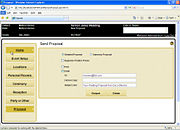Event Planner: Send Proposal Screen
From FloristWiki
|
This feature is available beginning in FTD Mercury X3 Fall. |
The Send Proposal screen is accessible when you click Send Proposal on the Proposal screen. From this screen, you can configure the type of proposal you want to generate for the customer, whether you want to print and/or email it, and details for the email message.
| Setting | Description |
| Proposal Type | Select whether you want to send a detailed proposal or summary proposal. The difference between the two of these is whether the description for each product is included in the proposal. |
| Suppress Product Prices | Select whether you want to omit prices for individual products. Your proposal will still including pricing per location as well as total pricing. You may want to suppress prices if you feel your customer may "shop the proposal around" to competitors if individual item pricing is provided. |
| Print Check Box | Select this if you want to print the proposal. If you do, the proposal and cover letter will be printed to PDFs, which you can then save if desired. |
| Email Check Box | Select this if you want to email the proposal to the customer. If you do, ensure the email address for the customer and the subject line for the message are correct; you can also enter a carbon copy email address, if desired. |