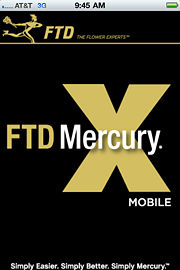FTD Mercury Mobile
From FloristWiki
|
This information applies to functionality for FTD Mercury X3.
FTD Mercury Mobile extends the power of FTD Mercury to your iOS or Android device, enabling you to keep track of important activities in your shop - even when you're not there! With FTD Mercury Mobile, you can:
- View the FTD Mercury Dashboard right from your phone, providing you access to orders, Mercury messages, and deliveries for the day.
- Confirm deliveries, either by order number or directly from the order.
- Keep up to date with important messages from Mercury Support and Education.
- View the Delivery Snapshot, including today's delivery routes.
Requirements
- You must be using FTD Mercury X3 or later to take advantage of FTD Mercury Mobile, as it directly interfaces with your system.
- You must be connected to the Internet via your smartphone (either via 3G/4G or via a WiFi connection).
- For the iOS application, you must be running iOS 3.0 or later on one of the following devices:
- iPhone 4
- iPhone 3GS
- iPhone 3G
- iPod Touch (second generation)
- iPad
- For the Android application, your device must be running the Android 1.6 (or later) operating system.
Downloading FTD Mercury Mobile
FTD Mercury Mobile is available both as an iOS application (for use with iPhone 3G, iPhone 3GS, iPhone 4, iPod Touch, and iPad devices) and as an Android application. Depending on your platform, go to the appropriate download site (the App Store for iOS devices or the Android Market for Android devices) and search for FTD Mercury Mobile. You can also open the appropriate application store from within your device.
Tasks
- Confirming Orders in FTD Mercury Mobile
- Viewing Incoming Mercury Messages in FTD Mercury Mobile
- Viewing Order Information in FTD Mercury Mobile
- Viewing Delivery Information in FTD Mercury Mobile
- Viewing Messages from Mercury Support and Education
- Configuring FTD Mercury Mobile Settings
Screens
Support Information
- For support, please contact the Mercury Technology Assistance Center (MTAC) by calling 888-309-2244. You can also contact support via MTAC Chat (click on the chat icon on the left side of this page).
- If you have any general feedback or feature requests, please use the feedback form.