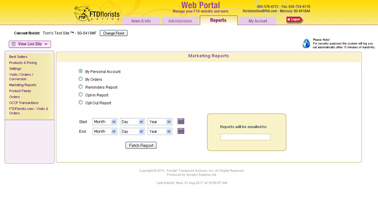Opt-In Report
From FloristWiki
(Difference between revisions)
(New page: __NOTOC__ Image: Marketing_Reports.jpg The Opt-In report will allow you to run a report of customers that have stated you can contact them.<br>...) |
|||
| Line 18: | Line 18: | ||
<br> | <br> | ||
| - | + | ==Related Videos== | |
| - | < | + | <table style="width:775px; border: 1px black solid; border-collapse: collapse; border-spacing: 0px; text-align: left; "> |
| + | <tr style="background:#D1BC61;"> | ||
| + | <td style="padding: 3px; text-align:left; font-size: 10pt; font-weight: bold; width: 350px;">Video Name</td> | ||
| + | <td style="padding: 3px; text-align:center; font-size: 10pt; font-weight: bold;">Running Time</td> | ||
| + | <td style="padding: 3px; text-align:center; font-size: 10pt; font-weight: bold;">Streaming Flash Video</td> | ||
| + | </tr> | ||
| + | <tr> | ||
| + | <td style="padding: 3px; text-align:left; font-size: 9pt; font-weight: bold;">Activating Email Capture</td> | ||
| + | <td style="padding: 3px; text-align:center; font-size: 9pt;">2:16</td> | ||
| + | <td style="padding: 3px; text-align:center; font-size: 9pt;">[[Activating Email Capture (FOL Training Video)|Link]]</td> | ||
| + | </tr></table> | ||
| + | ==Related Articles== | ||
| + | [[By Personal Accounts | How do I view customer account information?]]<br> | ||
| + | [[By Orders | How do I view orders placed by occasion?]]<br> | ||
| + | [[Reminders Report | How do I know what reminders have been set up by customers?]]<br> | ||
| + | [[Opt-Out Report | How do I know what customers have stated that I can no longer contact them?]] | ||
Revision as of 13:13, 31 August 2011
The Opt-In report will allow you to run a report of customers that have stated you can contact them.
This report will give you the customer's name, and e-mail address.
This will include customers that may not have placed an order on your site, but filled out the E-mail Capture information.
These are customers that you can contact and share specials, promotions, updates, and events that you might have.
In order to run this report:
- Login to Web Portal and click on Reports at the top
- On the left, click on Marketing Reports
- In the center, select Opt-In Report
- Input the date range for the report. There is no limit to the date range. You can run this report for as far back as you would like
- Input an e-mail address for the report to be sent to
- Click Fetch Report
Related Videos
| Video Name | Running Time | Streaming Flash Video |
| Activating Email Capture | 2:16 | Link |
Related Articles
How do I view customer account information?
How do I view orders placed by occasion?
How do I know what reminders have been set up by customers?
How do I know what customers have stated that I can no longer contact them?