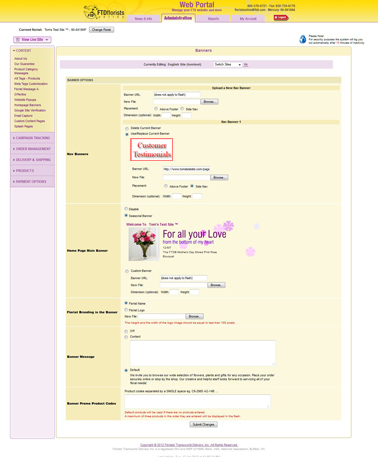Homepage Banners
From FloristWiki
(→Homepage Banner) |
|||
| (6 intermediate revisions not shown.) | |||
| Line 10: | Line 10: | ||
Examples include: | Examples include: | ||
<ul> | <ul> | ||
| - | <li>Your testimonials page</li> | + | <li>Your [[About Us Bullet Points | testimonials page]]</li> |
| - | <li>A gallery of images</li> | + | <li>A [[Content Pages | gallery of images]]</li> |
| - | <li>An event going on at your shop</li> | + | <li>An [[Website Pop-ups | event going on at your shop]]</li> |
<li>Your facebook page</li> | <li>Your facebook page</li> | ||
</ul><br> | </ul><br> | ||
| - | Navigational Banners will appear on every page of your site.<br><br> | + | Navigational Banners will appear on every page of your site. There is a limit of 5 navigational banners per site.<br><br> |
| + | |||
| + | If you have your site in other [[Languages | languages]], consider creating the same banners for each language of your site.<br><br> | ||
To create your navigational banner:<br> | To create your navigational banner:<br> | ||
| Line 41: | Line 43: | ||
</ul><br> | </ul><br> | ||
| - | Side Navigation is not available on any template if your categories drop down from the top of your website.<br><br> | + | Side Navigation is not available on any [[Templates | template]] if your categories drop down from the top of your website.<br><br> |
| - | Only Side Navigation is available on the following templates:<br> | + | Only Side Navigation is available on the following [[Templates | templates]]:<br> |
<ul> | <ul> | ||
<li>FTD Signature</li> | <li>FTD Signature</li> | ||
| Line 50: | Line 52: | ||
</ul><br> | </ul><br> | ||
| - | Navigational Banners will not appear on the following templates:<br> | + | Navigational Banners will not appear on the following [[Templates | templates]]:<br> |
<ul> | <ul> | ||
<li>Lime Zest</li> | <li>Lime Zest</li> | ||
| Line 60: | Line 62: | ||
<li>Just Around The Corner</li> | <li>Just Around The Corner</li> | ||
</ul><br> | </ul><br> | ||
| - | If you have one of these templates and would like a navigational banner, contact Florists Online Support for assistance changing your template. Florists Online Support can be reached at <b>800-576-6721</b> or <b>floristsonline@ftdi.com</b>.<br><br> | + | If you have one of these [[Templates | templates]] and would like a navigational banner, contact Florists Online Support for assistance changing your template. Florists Online Support can be reached at <b>800-576-6721</b> or <b>floristsonline@ftdi.com</b>.<br><br> |
==Homepage Banner== | ==Homepage Banner== | ||
| Line 66: | Line 68: | ||
The Homepage Banner is an opportunity for you to customize the flash banner on your homepage. This only appears on your homepage.<br><br> | The Homepage Banner is an opportunity for you to customize the flash banner on your homepage. This only appears on your homepage.<br><br> | ||
| - | On the seasonal templates, the default Homepage Banner will always match the season/holiday of the template.<br><br> | + | Keep in mind that Flash is not available on all computers or in all browsers. Specifically, mobile phones do not display Flash.<br><br> |
| + | |||
| + | On the seasonal [[Templates | templates]], the default Homepage Banner will always match the season/holiday of the [[Templates | template]].<br><br> | ||
You can:<br> | You can:<br> | ||
| Line 83: | Line 87: | ||
After you have completed your updates, click "Submit Changes" to save your information.<br><br> | After you have completed your updates, click "Submit Changes" to save your information.<br><br> | ||
| - | The flas banner is ONLY available on the following templates:<br> | + | The flas banner is ONLY available on the following [[Templates | templates]]:<br> |
<ul> | <ul> | ||
<li>Contemporary</li> | <li>Contemporary</li> | ||
| Line 130: | Line 134: | ||
<td style="padding: 3px; text-align:center; font-size: 9pt;">3:26</td> | <td style="padding: 3px; text-align:center; font-size: 9pt;">3:26</td> | ||
<td style="padding: 3px; text-align:center; font-size: 9pt;">[[Creating A Website Pop Up (FOL Training Video)|Link]]</td> | <td style="padding: 3px; text-align:center; font-size: 9pt;">[[Creating A Website Pop Up (FOL Training Video)|Link]]</td> | ||
| + | </tr> | ||
| + | <tr style="background:#f2ebd8;"> | ||
| + | <td style="padding: 3px; text-align:left; font-size: 9pt; font-weight: bold;">Changing Florist Message A</td> | ||
| + | <td style="padding: 3px; text-align:center; font-size: 9pt;">3:08</td> | ||
| + | <td style="padding: 3px; text-align:center; font-size: 9pt;">[[Changing Florist Message A (FOL Training Video)|Link]]</td> | ||
| + | </tr> | ||
| + | <tr> | ||
| + | <td style="padding: 3px; text-align:left; font-size: 9pt; font-weight: bold;">Changing Florist Message B</td> | ||
| + | <td style="padding: 3px; text-align:center; font-size: 9pt;">3:22</td> | ||
| + | <td style="padding: 3px; text-align:center; font-size: 9pt;">[[Changing Florist Message B (FOL Training Video)|Link]]</td> | ||
| + | </tr> | ||
| + | <tr style="background:#f2ebd8;"> | ||
| + | <td style="padding: 3px; text-align:left; font-size: 9pt; font-weight: bold;">Activating Email Capture</td> | ||
| + | <td style="padding: 3px; text-align:center; font-size: 9pt;">2:17</td> | ||
| + | <td style="padding: 3px; text-align:center; font-size: 9pt;">[[Activating Email Capture (FOL Training Video)|Link]]</td> | ||
| + | </tr> | ||
| + | <tr> | ||
| + | <td style="padding: 3px; text-align:left; font-size: 9pt; font-weight: bold;">Creating A Custom Content Page</td> | ||
| + | <td style="padding: 3px; text-align:center; font-size: 9pt;">6:34</td> | ||
| + | <td style="padding: 3px; text-align:center; font-size: 9pt;">[[Creating A Custom Content Page (FOL Training Video)|Link]]</td> | ||
| + | </tr> | ||
| + | <tr style="background:#f2ebd8;"> | ||
| + | <td style="padding: 3px; text-align:left; font-size: 9pt; font-weight: bold;">Creating Custom Products</td> | ||
| + | <td style="padding: 3px; text-align:center; font-size: 9pt;">6:36</td> | ||
| + | <td style="padding: 3px; text-align:center; font-size: 9pt;">[[Creating Custom Products (FOL Training Video)|Link]]</td> | ||
</tr> | </tr> | ||
</table> | </table> | ||
| Line 135: | Line 164: | ||
==Related Articles== | ==Related Articles== | ||
| + | [[Content Pages | How do I create a Customer Testimonials page, gallery of images, or Event page?]]<br> | ||
| + | [[Templates | How do I change the background of my site?]]<br> | ||
| + | [[Promo Products | How do I change the other items on my homepage?]]<br> | ||
[[Season-Specific Promo Products | How do I change the products on the lower left of the Cafe Chic template?]]<br> | [[Season-Specific Promo Products | How do I change the products on the lower left of the Cafe Chic template?]]<br> | ||
[[Date-Specific Promo Products | How do I change the products on my homepage for a particular date?]]<br> | [[Date-Specific Promo Products | How do I change the products on my homepage for a particular date?]]<br> | ||
| Line 141: | Line 173: | ||
[[Price Changes | How do I change the prices for my products?]]<br> | [[Price Changes | How do I change the prices for my products?]]<br> | ||
[[Florist Message A | How do I change the message on my homepage?]]<br> | [[Florist Message A | How do I change the message on my homepage?]]<br> | ||
| - | |||
[[Website Pop-ups | How do I add a pop-up to my homepage?]]<br> | [[Website Pop-ups | How do I add a pop-up to my homepage?]]<br> | ||
| - | |||
[[Logos | How do I submit a logo for my website?]]<br><br> | [[Logos | How do I submit a logo for my website?]]<br><br> | ||
Can't find an answer to your question? Fill out our [[FOL_Training_Request | training request]] or contact us at either <b>800-576-6721</b> or <b>floristsonline@ftdi.com</b>. | Can't find an answer to your question? Fill out our [[FOL_Training_Request | training request]] or contact us at either <b>800-576-6721</b> or <b>floristsonline@ftdi.com</b>. | ||
Current revision
Banners can be used on your website to draw your customer's attention to a specific portion of your website.
There are two types of banners that can be placed on your website: Navigational Banners, and Homepage Banners.
Navigational Banners
Use Navigational Banners to direct your customers to a specific page of your website.
Examples include:
- Your testimonials page
- A gallery of images
- An event going on at your shop
- Your facebook page
Navigational Banners will appear on every page of your site. There is a limit of 5 navigational banners per site.
If you have your site in other languages, consider creating the same banners for each language of your site.
To create your navigational banner:
- Login to Web Portal
- At the top, click Administration
- On the left, click Homepage Banners
- Input the URL - this is the page you want the customer(s) to see when they click on your banner; when viewing the page, copy the address from the address bar and paste in the "Banner URL" box
- Upload the banner by clicking browse and finding where you have saved the banner you created
- Select where you want the banner added.
- Above Footer - This is under any products and message on your homepage
- Side Nav - This will appear underneath "International Deliveries" below the categories on the left side of your website
- Ignore the fields for dimension
- Click "Submit Changes" at the bottom
When creating your banner, keep in mind:
- The uploaded image should be a .jpg file
- If you are using "Side Nav", the image should be no more than 150 pixels wide
- If you are using "Above Footer", the image should be no more than 500 pixels wide
Side Navigation is not available on any template if your categories drop down from the top of your website.
Only Side Navigation is available on the following templates:
- FTD Signature
- Doodles
- Sophistication
Navigational Banners will not appear on the following templates:
- Lime Zest
- Cafe Chic
- Made In The Shade
- Simple Elegance
- The Wallflowers
- The Garden
- Just Around The Corner
If you have one of these templates and would like a navigational banner, contact Florists Online Support for assistance changing your template. Florists Online Support can be reached at 800-576-6721 or floristsonline@ftdi.com.
Homepage Banner
The Homepage Banner is an opportunity for you to customize the flash banner on your homepage. This only appears on your homepage.
Keep in mind that Flash is not available on all computers or in all browsers. Specifically, mobile phones do not display Flash.
On the seasonal templates, the default Homepage Banner will always match the season/holiday of the template.
You can:
- Disable the banner
- Use the default seasonal banner
- Upload a custom flash banner that you have created - Florists Online Support does not create flash, this would be provided by you
If you are using the default seasonal banner, you can:
- Change the Banner Message
- Change the products displayed
After you have completed your updates, click "Submit Changes" to save your information.
The flas banner is ONLY available on the following templates:
- Contemporary
- Sweet Celebrations
- Fresh Blooms
- Studio B
- Holiday
- Classic
- Dents
- Vines
Related Videos
| Video Name | Running Time | Streaming Flash Video |
| Setting Promotion Products | 3:18 | Link |
| Setting Date-Specific Promotion Products | 3:46 | Link |
| Setting Season-Specific Promotion Products | 2:22 | Link |
| Running the Best Sellers Report | 2:40 | Link |
| Creating A Website Pop Up | 3:26 | Link |
| Changing Florist Message A | 3:08 | Link |
| Changing Florist Message B | 3:22 | Link |
| Activating Email Capture | 2:17 | Link |
| Creating A Custom Content Page | 6:34 | Link |
| Creating Custom Products | 6:36 | Link |
Related Articles
How do I create a Customer Testimonials page, gallery of images, or Event page?
How do I change the background of my site?
How do I change the other items on my homepage?
How do I change the products on the lower left of the Cafe Chic template?
How do I change the products on my homepage for a particular date?
How do I find the best items to list for my Promotion products?
How do I create a Custom Product?
How do I change the prices for my products?
How do I change the message on my homepage?
How do I add a pop-up to my homepage?
How do I submit a logo for my website?
Can't find an answer to your question? Fill out our training request or contact us at either 800-576-6721 or floristsonline@ftdi.com.