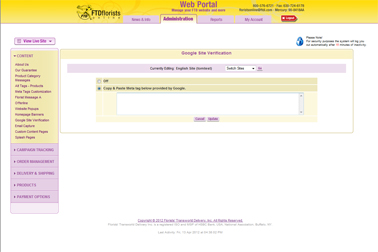Google Site Verification
From FloristWiki
(New page: __NOTOC__ Image: GoogleSiteVerification.jpg ==Related Articles== How do I update my information on Google Places?<b...) |
|||
| Line 2: | Line 2: | ||
[[Image: GoogleSiteVerification.jpg|right|Image: GoogleSiteVerification.jpg]] | [[Image: GoogleSiteVerification.jpg|right|Image: GoogleSiteVerification.jpg]] | ||
| + | In order to use Google's webmaster tools (Google Analytics, Google Places, e-mail, etc), you must first verify your site with Google.<br><br> | ||
| + | |||
| + | To retrieve the coding necessary to verify your site with Google (skip these steps if you aleady have Webmaster tools set-up with Google): | ||
| + | <ul><li>Go to: http://www.google.com/apps/intl/en/group/index.html</li> | ||
| + | <li>On the right, click Get Started</li> | ||
| + | <li>Input the domain name for your shop and click Get Started</li> | ||
| + | <li>Fill out the personal information.</li> | ||
| + | <li>Create the Administrator account – this is going to be the PRIMARY account.</li></ul> | ||
| + | |||
| + | <b>You now have set-up an account with Google. To verify your domain:</b><br> | ||
| + | <ul><li>Click on Dashboard.</li> | ||
| + | <li>At the top, click on Activate Google Apps</li> | ||
| + | <li>Select Alternate Methods</li> | ||
| + | <li>From the options, click on Add a meta tag to your site’s home page</li> | ||
| + | <li>Copy the meta information and either e-mail to Florists Online or add in Web Portal under Google Site Verification</li> | ||
| + | <li>Click Verify</li></ul> | ||
| + | <br> | ||
| + | This verification process may take a few hours to complete. Once completed, you will be able to access and use Google's Webmaster Tools.<br><br> | ||
Revision as of 09:45, 16 April 2012
In order to use Google's webmaster tools (Google Analytics, Google Places, e-mail, etc), you must first verify your site with Google.
To retrieve the coding necessary to verify your site with Google (skip these steps if you aleady have Webmaster tools set-up with Google):
- Go to: http://www.google.com/apps/intl/en/group/index.html
- On the right, click Get Started
- Input the domain name for your shop and click Get Started
- Fill out the personal information.
- Create the Administrator account – this is going to be the PRIMARY account.
You now have set-up an account with Google. To verify your domain:
- Click on Dashboard.
- At the top, click on Activate Google Apps
- Select Alternate Methods
- From the options, click on Add a meta tag to your site’s home page
- Copy the meta information and either e-mail to Florists Online or add in Web Portal under Google Site Verification
- Click Verify
This verification process may take a few hours to complete. Once completed, you will be able to access and use Google's Webmaster Tools.
Related Articles
How do I update my information on Google Places?
How do I create an e-mail address using my domain?
How do I claim my site with Google Places?
Can't find an answer to your question? Fill out our training request or contact as at either 800-576-6721 or floristsonline@ftdi.com.