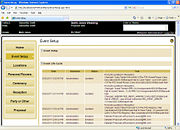Event Planner: Viewing Event Life Cycle Details
From FloristWiki
(Difference between revisions)
| (2 intermediate revisions not shown.) | |||
| Line 3: | Line 3: | ||
<tr> | <tr> | ||
<td> | <td> | ||
| - | [[Image: | + | [[Image:X3FallOnlyIcon.png]] |
</td> | </td> | ||
<td> | <td> | ||
| - | This | + | This feature is available beginning in FTD Mercury X3 Fall. |
</td> | </td> | ||
</tr> | </tr> | ||
| Line 14: | Line 14: | ||
'''To view event life cycle details:''' | '''To view event life cycle details:''' | ||
| - | # In the Event Dashboard, search for the event for which you want to view details. | + | # In the [[Event Planner: Event Dashboard|Event Dashboard]], search for the event for which you want to view details. |
| - | # Click on the event. The Event Setup screen opens. | + | # Click on the event. The [[Event Planner: Event Setup Screen|Event Setup]] screen opens. |
| - | # Expand the Event Life Cycle area at the bottom of the screen. | + | # Expand the [[Event Planner: Event Setup Screen#Event Life Cycle|Event Life Cycle]] area at the bottom of the screen. |
<hr> | <hr> | ||
[[Event Planner|Back to Event Planner]] | [[Event Planner|Back to Event Planner]] | ||
Current revision
|
This feature is available beginning in FTD Mercury X3 Fall. |
As changes are made to events, Event Planner keeps track of these changes in the Event Life Cycle area of the Event. For each change, the Event Life Cycle records the date and time of the change, the employee who made the change, the change type, and details about the change.
To view event life cycle details:
- In the Event Dashboard, search for the event for which you want to view details.
- Click on the event. The Event Setup screen opens.
- Expand the Event Life Cycle area at the bottom of the screen.