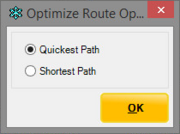Optimize Route Options
From FloristWiki
(Difference between revisions)
(New page: {{TOCright}} Optimize Route Options Window The Optimize Route Options window allows you to change the map and driving directions based on the qui...) |
m |
||
| Line 22: | Line 22: | ||
#Choose either the Quickest Path or Shortest Route. | #Choose either the Quickest Path or Shortest Route. | ||
#Click OK.<br>The Map and driving directions are updated. | #Click OK.<br>The Map and driving directions are updated. | ||
| + | <br><br> | ||
| + | |||
| + | For more information on routes, see the following: | ||
| + | *[[Complete Route]] | ||
| + | *[[Create Routes]] | ||
| + | *[[Working with Delivery Routes]] | ||
| + | *[[Rename Route]] | ||
| + | *[[Route Origin]] | ||
| + | *[[Editing Saved (Incomplete) Routes]] | ||
| + | *[[Mapping and Routing Using Mercury Delivery]] | ||
| + | *[[Viewing the Route Details]] | ||
| + | *[[Routing Progress Window]] | ||
| + | *[[Completing Delivery Routes in Mercury Delivery for IVR]] | ||
| + | *[[Optimizing Routes]] | ||
| + | *[[Saved Routes Window]] | ||
Current revision
|
The Optimize Route Options window allows you to change the map and driving directions based on the quickest or shortest driving path. Select Quickest Path (to select the fastest path) or Shortest Path (to select the path with the shortest distance) and then click OK. The map and driving directions are updated accordingly.
| Field | Description |
| Quickest Path | Optimizes the delivery route based on the fastest directions. |
| Shortest Path | Optimizes the delivery route based on the route with the shortest distance. |
Optimizing the Delivery Route
To optimize the delivery route:
- From the Create Routes window, click the Optimize Route button.
- Choose either the Quickest Path or Shortest Route.
- Click OK.
The Map and driving directions are updated.
For more information on routes, see the following:
- Complete Route
- Create Routes
- Working with Delivery Routes
- Rename Route
- Route Origin
- Editing Saved (Incomplete) Routes
- Mapping and Routing Using Mercury Delivery
- Viewing the Route Details
- Routing Progress Window
- Completing Delivery Routes in Mercury Delivery for IVR
- Optimizing Routes
- Saved Routes Window