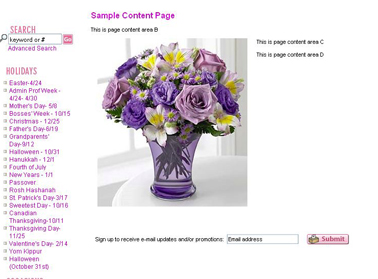Content Pages
From FloristWiki
| Line 63: | Line 63: | ||
[[Florist Message A | How do I change the message on my homepage?]]<br> | [[Florist Message A | How do I change the message on my homepage?]]<br> | ||
<!--[[Homepage Banners | How do I create a banner to direct customers to my content pages?]]<br>--> | <!--[[Homepage Banners | How do I create a banner to direct customers to my content pages?]]<br>--> | ||
| - | + | [[Delivery Info Message | How do I add links to my facilities page on my Delivery Info page?]]<br> | |
<!--[[Wedding Info Message | How do I add links to my gallery page on my Wedding Info page?]]<br>--> | <!--[[Wedding Info Message | How do I add links to my gallery page on my Wedding Info page?]]<br>--> | ||
<!--[[Blog | How do I create a Blog?]]<br>--> | <!--[[Blog | How do I create a Blog?]]<br>--> | ||
<!--[[Reviews | Where do I find reviews of my shop?]]<br>--> | <!--[[Reviews | Where do I find reviews of my shop?]]<br>--> | ||
<!--[[SEO | What else should I update to improve my search engine results?]]--> | <!--[[SEO | What else should I update to improve my search engine results?]]--> | ||
Revision as of 15:55, 31 August 2011
You have 5 content pages available to you. These are an excellent way to share even more information with your customers. Content pages will help improve your search engine results because they provide additional content for the search engines to crawl.
The About Us Bullet Points can be used as additional content pages as well.
Keep in mind that content pages are not categories for your customer to order from, but are additional pages about you and your shop.
Ideas for using your 5 content pages include:
- Introduce your staff to your customers
- Advertise upcoming events at your shop (open houses, parties, sales, etc)
- Customer Testimonials or Reviews – show your customers what others have said about you
- List of facilities such as Funeral Homes, Hospitals, Nursing Homes, Colleges/Universities
- Galleries – Show off your wedding work or give pricing information about packages you offer
- Involvements – Show the community organizations you are involved with. Promote not only the organization, but your involvement as well
- Newspaper Articles about you or Rewards that you have received
- Promote your other businesses such as your Garden Center or your Nursery
Though content pages can be set up in Web Portal, it is best to call Florists Online Support to set up the content page. Content pages can involve much HTML coding and Web Portal does not allow for you to input much of this. Also, in Web Portal, you can only upload one image per content page. For some ideas (such as a gallery), you will want to upload multiple images. Florists Online Support can do this for you.
If you decide to create the content page on your own:
- Log in to Web Portal
- Click on Administration at the top and then Content on the left
- On the left under Content, click on Custom Content Pages
- Click Create New Page
- Select the template that you would like to use for the page you are creating
- Enable the page (input dates if the page should only be visible at a certain time)
- Fill out the information of the page. Location of the information depends on the template that you have selected
- Click submit to save your changes and make the page live
Related Videos
| Video Name | Running Time | Streaming Flash Video |
| Creating A Custom Content Page | 6:34 | Link |
| Changing the About Us Summary | 2:55 | Link |
| Changing the About Us Bullet Points | 4:35 | Link |
| Changing Florist Message A | 3:08 | Link |
Related Articles
How do I add more information about my store?
How do I use the About Us Bullet Points as additional Content pages?
How do I change the message on my homepage?
How do I add links to my facilities page on my Delivery Info page?