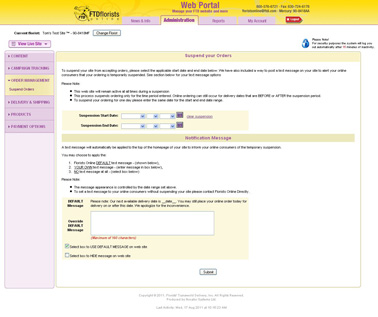Suspension
From FloristWiki
(Difference between revisions)
(→Related Videos) |
|||
| (4 intermediate revisions not shown.) | |||
| Line 7: | Line 7: | ||
<li>On the left, click on Order Management</li> | <li>On the left, click on Order Management</li> | ||
<li>On the left under Order Management, click on Suspend Orders</li> | <li>On the left under Order Management, click on Suspend Orders</li> | ||
| + | <li>Click Clear Suspension to remove any old data</li> | ||
<li>In the center, input the start and end date for when you will not be delivering. This IS inclusive. So, if you are only suspending for one day, you would input this one date as BOTH the start and end date</li> | <li>In the center, input the start and end date for when you will not be delivering. This IS inclusive. So, if you are only suspending for one day, you would input this one date as BOTH the start and end date</li> | ||
<li>Scroll to the bottom and click Submit</li></ul> | <li>Scroll to the bottom and click Submit</li></ul> | ||
| Line 20: | Line 21: | ||
<td style="padding: 3px; text-align:center; font-size: 10pt; font-weight: bold;">Running Time</td> | <td style="padding: 3px; text-align:center; font-size: 10pt; font-weight: bold;">Running Time</td> | ||
<td style="padding: 3px; text-align:center; font-size: 10pt; font-weight: bold;">Streaming Flash Video</td> | <td style="padding: 3px; text-align:center; font-size: 10pt; font-weight: bold;">Streaming Flash Video</td> | ||
| - | |||
| - | |||
</tr> | </tr> | ||
<tr> | <tr> | ||
| - | |||
| - | |||
| - | |||
| - | |||
| - | |||
| - | |||
| - | |||
<td style="padding: 3px; text-align:left; font-size: 9pt; font-weight: bold;">Suspending FOL Orders</td> | <td style="padding: 3px; text-align:left; font-size: 9pt; font-weight: bold;">Suspending FOL Orders</td> | ||
| - | <td style="padding: 3px; text-align:center; font-size: 9pt;"> | + | <td style="padding: 3px; text-align:center; font-size: 9pt;">3:33</td> |
<td style="padding: 3px; text-align:center; font-size: 9pt;">[[Suspending FOL Orders (FOL Training Video)|Link]]</td> | <td style="padding: 3px; text-align:center; font-size: 9pt;">[[Suspending FOL Orders (FOL Training Video)|Link]]</td> | ||
| - | < | + | </tr> |
| - | < | + | <tr style="background:#f2ebd8;"> |
| + | <td style="padding: 3px; text-align:left; font-size: 9pt; font-weight: bold;">Altering the Suspension Message</td> | ||
| + | <td style="padding: 3px; text-align:center; font-size: 9pt;">2:42</td> | ||
| + | <td style="padding: 3px; text-align:center; font-size: 9pt;">[[Altering the Suspension Message (FOL Training Video)|Link]]</td> | ||
| + | </tr> | ||
| + | <tr> | ||
| + | <td style="padding: 3px; text-align:left; font-size: 9pt; font-weight: bold;">Adding Products to or Removing Products from Your Site</td> | ||
| + | <td style="padding: 3px; text-align:center; font-size: 9pt;">3:11</td> | ||
| + | <td style="padding: 3px; text-align:center; font-size: 9pt;">[[Adding Products to or Removing Products from Your Site (FOL Training Video)|Link]]</td> | ||
</tr> | </tr> | ||
</table> | </table> | ||
| Line 41: | Line 41: | ||
==Related Articles== | ==Related Articles== | ||
| - | [[ | + | [[Suspension by SKU | How do I suspend a single item on my site?]]<br> |
| - | [[Suspension | + | [[Suspension Messaging | How do I change the message displayed at the top of my site when the site is supsended?]]<br> |
| - | [[ | + | [[Remove Product | How do I remove an item from my website?]]<br> |
| + | [[Promo Products | How do I update the products on my homepage?]]<br> | ||
| + | [[Cut-off Times | How do I change the cut-off times for same day deliveries on my site?]]<br><br> | ||
| + | |||
| + | Can't find an answer to your question? Fill out our [[FOL_Training_Request | training request]] or contact us at either <b>800-576-6721</b> or <b>floristsonline@ftdi.com</b>. | ||
Current revision
It is important to suspend your site for days you are not delivering. For example, if you are not going to be delivering on Christmas Day (12/25) you should suspend your website for that day. This will prevent orders from being placed for delivery on that day.
In order to suspend your site:
- Login to Web Portal (www.myftdsite.com) and Administration
- On the left, click on Order Management
- On the left under Order Management, click on Suspend Orders
- Click Clear Suspension to remove any old data
- In the center, input the start and end date for when you will not be delivering. This IS inclusive. So, if you are only suspending for one day, you would input this one date as BOTH the start and end date
- Scroll to the bottom and click Submit
A few notes:
- Only one time period can be input at a time
- Your site will suspend for the ENTIRE day. If you are delivering in the morning and only want to suspend in the afternoon, you will want to wait until that afternoon to suspend
- You will continue to receive orders even if your site is suspended as long as the order is to be DELIVERED outside of the suspension time period
Related Videos
| Video Name | Running Time | Streaming Flash Video |
| Suspending FOL Orders | 3:33 | Link |
| Altering the Suspension Message | 2:42 | Link |
| Adding Products to or Removing Products from Your Site | 3:11 | Link |
Related Articles
How do I suspend a single item on my site?
How do I change the message displayed at the top of my site when the site is supsended?
How do I remove an item from my website?
How do I update the products on my homepage?
How do I change the cut-off times for same day deliveries on my site?
Can't find an answer to your question? Fill out our training request or contact us at either 800-576-6721 or floristsonline@ftdi.com.