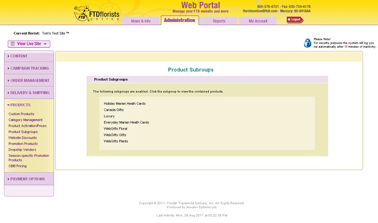Product Subgroups
From FloristWiki
(Difference between revisions)
| Line 5: | Line 5: | ||
The available options are:<br> | The available options are:<br> | ||
<ul><li>Luxury</li> | <ul><li>Luxury</li> | ||
| - | <li> | + | <li>[[Webgifts | Webgift]] – Gifts (US only)</li> |
| - | <li>Webgift – Plants (US only)</li> | + | <li>[[Webgifts | Webgift]] – Plants (US only)</li> |
| - | <li>Webgift – Floral (US only)</li> | + | <li>[[Webgifts | Webgift]] – Floral (US only)</li> |
| - | <li>Canada Gifts (Canada only)</li> | + | <li>[[webgifts | Canada Gifts]] (Canada only)</li> |
<li>Holiday Marian Heath Cards</li> | <li>Holiday Marian Heath Cards</li> | ||
<li>Everyday Marian Heath Cards</li></ul> | <li>Everyday Marian Heath Cards</li></ul> | ||
Current revision
Product Subgroups display which additional product groups you are included in.
The available options are:
- Luxury
- Webgift – Gifts (US only)
- Webgift – Plants (US only)
- Webgift – Floral (US only)
- Canada Gifts (Canada only)
- Holiday Marian Heath Cards
- Everyday Marian Heath Cards
To see which of these Product Subgroups you are a member of:
- Login to Web Portal and click on Administration at the top
- Click on Products on the left
- On the left under Products, click on Product Subgroups
If you would like to add or remove a Product Subgroup, contact Florists Online Support at floristsonline@ftdi.com or 800-576-6721. If you are not a part of the subgroup, the items will not be visible on your site.
Related Videos
| Video Name | Running Time | Streaming Flash Video |
| Determining Which Product Subgroups You Are A Part Of | 2:21 | Link |
| Changing Prices | 2:54 | Link |
Related Videos
How do I change the price of the items on my site?
Can't find an answer to your question? Fill out our training request or contact us at either 800-576-6721 or floristsonline@ftdi.com.