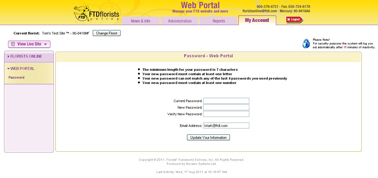Password
From FloristWiki
(Difference between revisions)
| Line 10: | Line 10: | ||
<li>Input the new password and verify it</li> | <li>Input the new password and verify it</li> | ||
<li>Click Update your information</li></ul> | <li>Click Update your information</li></ul> | ||
| - | + | <br> | |
| + | ==Related Videos== | ||
| + | <table style="width:775px; border: 1px black solid; border-collapse: collapse; border-spacing: 0px; text-align: left; "> | ||
| + | <tr style="background:#D1BC61;"> | ||
| + | <td style="padding: 3px; text-align:left; font-size: 10pt; font-weight: bold; width: 350px;">Video Name</td> | ||
| + | <td style="padding: 3px; text-align:center; font-size: 10pt; font-weight: bold;">Running Time</td> | ||
| + | <td style="padding: 3px; text-align:center; font-size: 10pt; font-weight: bold;">Streaming Flash Video</td> | ||
| + | </tr> | ||
| + | <tr> | ||
| + | <td style="padding: 3px; text-align:left; font-size: 9pt; font-weight: bold;">Changing Your Password</td> | ||
| + | <td style="padding: 3px; text-align:center; font-size: 9pt;">2:15</td> | ||
| + | <td style="padding: 3px; text-align:center; font-size: 9pt;">[[Changing Your Password (FOL Training Video)|Link]]</td> | ||
| + | </tr> | ||
| + | <tr style="background:#f2ebd8;"> | ||
| + | <td style="padding: 3px; text-align:left; font-size: 9pt; font-weight: bold;">Logging Into Web Portal</td> | ||
| + | <td style="padding: 3px; text-align:center; font-size: 9pt;">2:02</td> | ||
| + | <td style="padding: 3px; text-align:center; font-size: 9pt;">[[Logging into Web Portal (FOL Training Video)|Link]]</td> | ||
| + | </tr> | ||
| + | <tr> | ||
| + | <td style="padding: 3px; text-align:left; font-size: 9pt; font-weight: bold;">Retrieving A Forgotten Password</td> | ||
| + | <td style="padding: 3px; text-align:center; font-size: 9pt;">3:17</td> | ||
| + | <td style="padding: 3px; text-align:center; font-size: 9pt;">[[Retrieving a Forgotten Password (FOL Training Video)|Link]]</td> | ||
| + | </tr> | ||
| + | </table> | ||
| + | <br> | ||
==Related Articles== | ==Related Articles== | ||
[[Logging In to Web Portal | How do I login to Web Portal?]]<br> | [[Logging In to Web Portal | How do I login to Web Portal?]]<br> | ||
[[Forgot Password | How do I reset my password if I have forgotten it?]] | [[Forgot Password | How do I reset my password if I have forgotten it?]] | ||
Revision as of 15:50, 26 August 2011
Your password must be reset every 90 days. You can change the password prior to this time period though.
In order to change your password prior to the 90 day expiration:
- Log in to Web Portal
- Click My Account on the top and then Web Portal on the left
- On the left, under Web Portal, select Password
- Input your current password (the one that you used to login)
- Input the new password and verify it
- Click Update your information
Related Videos
| Video Name | Running Time | Streaming Flash Video |
| Changing Your Password | 2:15 | Link |
| Logging Into Web Portal | 2:02 | Link |
| Retrieving A Forgotten Password | 3:17 | Link |
Related Articles
How do I login to Web Portal?
How do I reset my password if I have forgotten it?