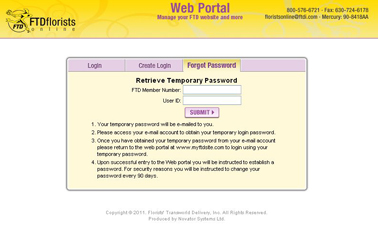Forgot Password
From FloristWiki
(→Related Videos) |
(→Related Videos) |
||
| Line 30: | Line 30: | ||
<tr> | <tr> | ||
<td style="padding: 3px; text-align:left; font-size: 9pt; font-weight: bold;">Logging into Web Portal</td> | <td style="padding: 3px; text-align:left; font-size: 9pt; font-weight: bold;">Logging into Web Portal</td> | ||
| - | <td style="padding: 3px; text-align:center; font-size: 9pt;"> | + | <td style="padding: 3px; text-align:center; font-size: 9pt;">2:02</td> |
<td style="padding: 3px; text-align:center; font-size: 9pt;">[[Logging into Web Portal (FOL Training Video)|Link]]</td> | <td style="padding: 3px; text-align:center; font-size: 9pt;">[[Logging into Web Portal (FOL Training Video)|Link]]</td> | ||
<!--<td style="padding: 3px; text-align:center; font-size: 9pt;">[http://floristwiki.ftdi.com/video/FOL_Logging_In.wmv Link]</td>--> | <!--<td style="padding: 3px; text-align:center; font-size: 9pt;">[http://floristwiki.ftdi.com/video/FOL_Logging_In.wmv Link]</td>--> | ||
| Line 37: | Line 37: | ||
<tr style="background:#f2ebd8;"> | <tr style="background:#f2ebd8;"> | ||
<td style="padding: 3px; text-align:left; font-size: 9pt; font-weight: bold;">Retrieving a Forgotten Password</td> | <td style="padding: 3px; text-align:left; font-size: 9pt; font-weight: bold;">Retrieving a Forgotten Password</td> | ||
| - | <td style="padding: 3px; text-align:center; font-size: 9pt;"> | + | <td style="padding: 3px; text-align:center; font-size: 9pt;">3:17</td> |
<td style="padding: 3px; text-align:center; font-size: 9pt;">[[Retrieving a Forgotten Password (FOL Training Video)|Link]]</td> | <td style="padding: 3px; text-align:center; font-size: 9pt;">[[Retrieving a Forgotten Password (FOL Training Video)|Link]]</td> | ||
<!--<td style="padding: 3px; text-align:center; font-size: 9pt;">[http://floristwiki.ftdi.com/video/FOL_Forgot_Password.wmv Link]</td>--> | <!--<td style="padding: 3px; text-align:center; font-size: 9pt;">[http://floristwiki.ftdi.com/video/FOL_Forgot_Password.wmv Link]</td>--> | ||
| Line 43: | Line 43: | ||
</tr> | </tr> | ||
<tr> | <tr> | ||
| - | <td style="padding: 3px; text-align:left; font-size: 9pt; font-weight: bold;"> | + | <td style="padding: 3px; text-align:left; font-size: 9pt; font-weight: bold;">Changing Your Password</td> |
| - | <td style="padding: 3px; text-align:center; font-size: 9pt;"> | + | <td style="padding: 3px; text-align:center; font-size: 9pt;">2:15</td> |
| - | <td style="padding: 3px; text-align:center; font-size: 9pt;">[[ | + | <td style="padding: 3px; text-align:center; font-size: 9pt;">[[Changing Your Password (FOL Training Video)|Link]]</td> |
| - | + | ||
| - | + | ||
</tr> | </tr> | ||
</table> | </table> | ||
Revision as of 14:13, 26 August 2011
If you do not remember your password to log in to Web Portal and make changes to your site, you can reset it.
Note: This is only if you have forgotten your password and are not locked out. If you have made multiple attempts to log in and are now locked out, you will either need to contact Florists Online Support at 800-576-6721 to unlock your account, or wait 30 minutes and reset your password.
In order to reset your password:
- Go to Web Portal (www.myftdsite.com)
- Click on “Forgot Password” above the login information
- Input your shop code and your username
- Click Submit
You will receive a temporary password within 5 minutes via e-mail. Be sure to check your junk mail folder. Because some e-mail servers will block this e-mail, it is possible that you will need to contact Florists Online Support at 800-576-6721 to have your password reset for you.
Once you receive the temporary password:
- Return to Web Portal and log in using the temporary password. The temporary password has both numbers and letters and does alternate (#a#a#a#). All letters are lowercase.
- You will be prompted to change your password. Input the temporary password as the current password, and input your new password twice.
- Click Update your Information
Your password must be 7 characters long and must include at least one letter and at least one number.
Related Videos
| Video Name | Running Time | Streaming Flash Video |
| Logging into Web Portal | 2:02 | Link |
| Retrieving a Forgotten Password | 3:17 | Link |
| Changing Your Password | 2:15 | Link |