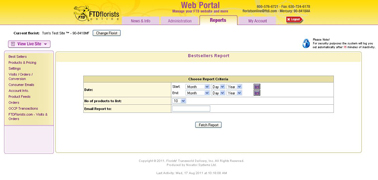Best Sellers
From FloristWiki
(Difference between revisions)
(→Related Articles) |
|||
| Line 14: | Line 14: | ||
<li>Click Fetch Report</li></ul> | <li>Click Fetch Report</li></ul> | ||
<br> | <br> | ||
| + | ==Related Videos== | ||
| + | <table style="width:775px; border: 1px black solid; border-collapse: collapse; border-spacing: 0px; text-align: left; "> | ||
| + | <tr style="background:#D1BC61;"> | ||
| + | <td style="padding: 3px; text-align:left; font-size: 10pt; font-weight: bold; width: 350px;">Video Name</td> | ||
| + | <td style="padding: 3px; text-align:center; font-size: 10pt; font-weight: bold;">Running Time</td> | ||
| + | <td style="padding: 3px; text-align:center; font-size: 10pt; font-weight: bold;">Streaming Flash Video</td> | ||
| + | </tr> | ||
| + | <tr> | ||
| + | <td style="padding: 3px; text-align:left; font-size: 9pt; font-weight: bold;">Running the Best Sellers Report</td> | ||
| + | <td style="padding: 3px; text-align:center; font-size: 9pt;">2:40</td> | ||
| + | <td style="padding: 3px; text-align:center; font-size: 9pt;">[[Running the Best Sellers Report (FOL Training Video)|Link]]</td> | ||
| + | </tr> | ||
| + | <tr style="background:#f2ebd8;"> | ||
| + | <td style="padding: 3px; text-align:left; font-size: 9pt; font-weight: bold;">Setting Promotion Products</td> | ||
| + | <td style="padding: 3px; text-align:center; font-size: 9pt;">3:18</td> | ||
| + | <td style="padding: 3px; text-align:center; font-size: 9pt;">[[Setting Promotion Products (FOL Training Video)|Link]]</td> | ||
| + | </tr> | ||
| + | <tr> | ||
| + | <td style="padding: 3px; text-align:left; font-size: 9pt; font-weight: bold;">Adding Products to or Removing Products from Categories</td> | ||
| + | <td style="padding: 3px; text-align:center; font-size: 9pt;">3:13</td> | ||
| + | <td style="padding: 3px; text-align:center; font-size: 9pt;">[[Adding Products to or Removing Products from Categories (FOL Training Video)|Link]]</td> | ||
| + | </tr> | ||
| + | <tr style="background:#f2ebd8;"> | ||
| + | <td style="padding: 3px; text-align:left; font-size: 9pt; font-weight: bold;">Changing Prices</td> | ||
| + | <td style="padding: 3px; text-align:center; font-size: 9pt;">2:54</td> | ||
| + | <td style="padding: 3px; text-align:center; font-size: 9pt;">[[Changing Prices (FOL Training Video)|Link]]</td> | ||
| + | </tr> | ||
| + | <tr> | ||
| + | <td style="padding: 3px; text-align:left; font-size: 9pt; font-weight: bold;">Sorting Products in Categories</td> | ||
| + | <td style="padding: 3px; text-align:center; font-size: 9pt;">2:55</td> | ||
| + | <td style="padding: 3px; text-align:center; font-size: 9pt;">[[Sorting Products in Categories (FOL Training Video)|Link]]</td> | ||
| + | </tr> | ||
| + | </table> | ||
| + | |||
==Related Articles== | ==Related Articles== | ||
[[Promo Products | How do I change the items on my homepage?]]<br> | [[Promo Products | How do I change the items on my homepage?]]<br> | ||
[[Add-Remove Items from a Category | How do I add products to my categories?]]<br> | [[Add-Remove Items from a Category | How do I add products to my categories?]]<br> | ||
[[Sorting Items in Categories | How do I sort the items that are in my categories?]]<br> | [[Sorting Items in Categories | How do I sort the items that are in my categories?]]<br> | ||
| + | [[Moving Categories | How do I change the order of the categories on my site?]]<br> | ||
[[Price Changes | How do I change the price of an item?]] | [[Price Changes | How do I change the price of an item?]] | ||
Revision as of 14:55, 26 August 2011
The Best Sellers report will tell you what items are purchased most often by your customers.
The report can be run for any 90 day time period.
The information in this report can be used to determine what items you should feature on your homepage, in your categories, as well as what items should be listed first in categories.
To run the Best Sellers report:
- Log in to Web Portal and click on Reports at the top
- On the left, click on Best Sellers
- Select a start and end date for the report – this can not exceed 90 days.
- Select the number of items that you would like listed in your report
- Click Fetch Report
Related Videos
| Video Name | Running Time | Streaming Flash Video |
| Running the Best Sellers Report | 2:40 | Link |
| Setting Promotion Products | 3:18 | Link |
| Adding Products to or Removing Products from Categories | 3:13 | Link |
| Changing Prices | 2:54 | Link |
| Sorting Products in Categories | 2:55 | Link |
Related Articles
How do I change the items on my homepage?
How do I add products to my categories?
How do I sort the items that are in my categories?
How do I change the order of the categories on my site?
How do I change the price of an item?