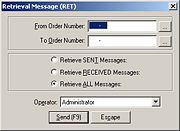Retrieval Message
From FloristWiki
The Retrieval Request message allows you to retrieve previously transmitted messages. You should use the manual Retrieval message if one of the following occurs:
- You are missing sequence number
- You want to retrieve a copy of a prior transmission for your records
Normally, you may retrieve a maximum of 22 messages per request. During holiday periods, the maximum may be reduced. When necessary, the retrieval procedure may be temporarily restricted.
You are able to complete a RET for approximately four to six weeks after the message was originally sent or received. After this time period, you will need to request the information from the archive file, which a Mercury Technology Assistance Center representative can view and print to be mailed or faxed to you.
Sending a Retrieval Message
To send a Retrieval Message:
- On the Mercury Message menu, click Retrieval (RET).
- In the From Order Number field, enter the number of the last “good” order or message you sent or received if you were requesting the Retrieval message due to missing sequence numbers.

Typing an order number into this field and leaving the To Order Number field empty allows you to retrieve all messages from the number you typed in through the last message you sent or received. - In the To Order Number field, you may do one of the following:
- Type the same order or message and sequence number that you entered in the From Order Number field if you want to retrieve just that specific order or message.
- Type a different order or message and sequence number if you want to retrieve a range of orders or messages.
- Leave this field blank to retrieve all messages (from the order number you entered into the From Order Number field through the last message you sent or received).
- Select one of the following:
- Retrieve SENT Messages. This option prompts the Host Computer to retrieve a copy of orders and messages that were sent over FTD Mercury (starting with the indicated order or message number).
- Retrieve RECEIVED Messages. This option prompts the Host Computer to retrieve a copy of orders and messages that were received over FTD Mercury (starting with the indicated order or message number).
- Retrieve ALL Messages. This option prompts the Host Computer to retrieve a copy of all orders and messages that were sent and received over FTD Mercury (starting with the indicated order or message number).

It is strongly recommended that you use the Retrieve ALL Messages option if your FTD Mercury program experiences a temporary printer problem or if you are missing sequence numbers.
- In the Operator field, click the arrow and select your user name from the list.
- If all information is correct, click Send.
Retrieval Message (RET) Window
The RETrieval Message window is used to retrieve previously received orders or messages. You may want to send this message type if you are missing sequence numbers. You should not use a Retrieval message if you just want to print a copy of a previous message for your records; instead, use Message Center to search for the message and print a copy of it.
The Retrieval Message window contains the following settings:
| Setting | Description |
| From Order Number | Enter the number of the last “good” order message you sent or received. You can also click the Search button (…) to launch Message Center and select a message. When you select one in Message Center, when you return to this window, the Mercury # of the message you selected will automatically be populated in this field. |
| To Order Number | Enter the same order number you entered in the From Order Number field to retrieve that specific order or message. You can also type a different number to retrieve a range of orders and messages. To retrieve all messages, leave this field blank. You can also click the Search button (…) to launch Message Center and select a message. When you select one in Message Center, when you return to this window, the Mercury # of the message you selected will automatically be populated in this field. |
| Message Types to Retrieve | Select whether you want to retrieve sent messages, received messages, or all messages within the specified message number range. |
| Operator | Select your employee name from this list. |