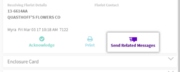Sending a related message
From FloristWiki
You can send order related messages in the Message Details and Order Details sections.
- In Alerts, navigate to the message for which you'd like to send a related message.
- Click the arrow in the message details.
- At the bottom of the message details, click Send Related Message.
- Note: Many of the fields in the related message will be automatically populated based on the originating message details.
- From the dropdown, choose the type of message you’d like to send:
- ANSwer
- CANcellation
- FORward
- CONfirm
- DENy
- REJect
- DCON
- ASK
- From the dropdown, select a reason for the message.
- Type additional information in the box.
- Click Send to send the related message.
- Tip: If you’re not ready to send your message, click Cancel to return to the related message.