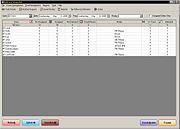Delivery Snapshot Window
From FloristWiki
| Line 11: | Line 11: | ||
*Zone Results List | *Zone Results List | ||
*Button Ribbon | *Button Ribbon | ||
| + | |||
| + | ==Delivery Snapshot Menu Bar== | ||
| + | The Delivery Snapshot menu bar contains several menus, providing access to various Mercury Delivery commands and functions. | ||
| + | |||
| + | <table style="width:775px; border: 1px black solid; border-collapse: collapse; border-spacing: 0px; text-align: left; "> | ||
| + | <tr style="background:#D1BC61;"> | ||
| + | <td style="padding: 3px; text-align:left; font-size: 10pt; font-weight: bold;">Menu Name</td> | ||
| + | <td style="padding: 3px; text-align:left; font-size: 10pt; font-weight: bold;">Command Name</td> | ||
| + | <td style="padding: 3px; text-align:left; font-size: 10pt; font-weight: bold;">Description</td> | ||
| + | </tr> | ||
| + | <tr> | ||
| + | <td style="padding: 3px; text-align:left; font-size: 9pt;">File</td> | ||
| + | <td style="padding: 3px; text-align:left; font-size: 9pt; font-weight: bold;">Create Routes</td> | ||
| + | <td style="padding: 3px; text-align:left; font-size: 9pt;">Opens the Create Routes window and populates it with the orders from the zones selected in the zone results list.</td> | ||
| + | </tr> | ||
| + | <tr style="background:#f2ebd8;"> | ||
| + | <td style="padding: 3px; text-align:left; font-size: 9pt;">File</td> | ||
| + | <td style="padding: 3px; text-align:left; font-size: 9pt; font-weight: bold;">Refresh</td> | ||
| + | <td style="padding: 3px; text-align:left; font-size: 9pt;">Refreshes the zones in the zone results list based on the last search criteria.</td> | ||
| + | </tr> | ||
| + | <tr> | ||
| + | <td style="padding: 3px; text-align:left; font-size: 9pt;">File</td> | ||
| + | <td style="padding: 3px; text-align:left; font-size: 9pt; font-weight: bold;">Select All</td> | ||
| + | <td style="padding: 3px; text-align:left; font-size: 9pt;">Selects all routes in the routes list.</td> | ||
| + | </tr> | ||
| + | <tr style="background:#f2ebd8;"> | ||
| + | <td style="padding: 3px; text-align:left; font-size: 9pt;">File</td> | ||
| + | <td style="padding: 3px; text-align:left; font-size: 9pt; font-weight: bold;">Deselect All</td> | ||
| + | <td style="padding: 3px; text-align:left; font-size: 9pt;">Deselects all routes in the routes list.</td> | ||
| + | </tr> | ||
| + | <tr> | ||
| + | <td style="padding: 3px; text-align:left; font-size: 9pt;">File</td> | ||
| + | <td style="padding: 3px; text-align:left; font-size: 9pt; font-weight: bold;">Exit</td> | ||
| + | <td style="padding: 3px; text-align:left; font-size: 9pt;">Closes Mercury Delivery.</td> | ||
| + | </tr> | ||
| + | </table> | ||
Revision as of 11:05, 12 July 2010
The Delivery Snapshot window is the main window for Mercury Delivery, enabling you to search for and view orders for delivery, see their status (both in production and related to deliveries), and access other delivery-related functionality (create reports, create and maintain zones, upload delivery routes to a GPS device, etc.).
When you open Mercury Delivery, this window automatically opens to full screen and displays all delivery zones with the numbers of orders that are ready to be routed (all Designed and Not Designed orders), regardless of priority. To route orders, decide which delivery zones the route will include, and then select the delivery zones by clicking in the check box so that a check mark appears. You can also click Select All to select all zones. Then click Create Routes to begin the routing process.
The window itself is organized into the following areas:
- Delivery Snapshot Menu Bar
- Delivery Snapshot Toolbar
- Search Criteria Area
- Zone Results List
- Button Ribbon
Delivery Snapshot Menu Bar
The Delivery Snapshot menu bar contains several menus, providing access to various Mercury Delivery commands and functions.
| Menu Name | Command Name | Description |
| File | Create Routes | Opens the Create Routes window and populates it with the orders from the zones selected in the zone results list. |
| File | Refresh | Refreshes the zones in the zone results list based on the last search criteria. |
| File | Select All | Selects all routes in the routes list. |
| File | Deselect All | Deselects all routes in the routes list. |
| File | Exit | Closes Mercury Delivery. |