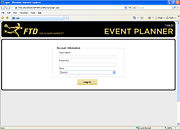Event Planner: Login Screen
From FloristWiki
(Difference between revisions)
| Line 1: | Line 1: | ||
[[Image:EventPlanner_LoginScreen.jpg|thumb|Login Screen]] | [[Image:EventPlanner_LoginScreen.jpg|thumb|Login Screen]] | ||
| - | |||
<table> | <table> | ||
<tr> | <tr> | ||
| Line 7: | Line 6: | ||
</td> | </td> | ||
<td> | <td> | ||
| - | This information is for beta software and is subject to change prior to release. | + | This feature is available in FTD Mercury X3 Fall. This information is for beta software and is subject to change prior to release. |
</td> | </td> | ||
</tr> | </tr> | ||
Revision as of 16:34, 3 November 2011
|
This feature is available in FTD Mercury X3 Fall. This information is for beta software and is subject to change prior to release. |
When you launch the Event Planner from either the FTD Mercury Main Menu or from your FTD Mercury desktop, the Login Screen is displayed. You must enter your FTD Mercury user name and password to proceed. If you are configured in a multistore environment, you must also select the store you are accessing Event Planner for from the Store list.
When you click Log In, the Event Planner Dashboard is automatically displayed.