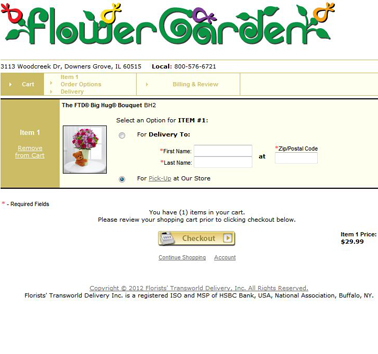Pick-up
From FloristWiki
(New page: __NOTOC__ Image: Pick-up.jpg ==Related Videos== <table style="width:775px; border: 1px black solid; border-collapse: collapse; border-spacing: 0px; te...) |
(→Related Articles) |
||
| (4 intermediate revisions not shown.) | |||
| Line 2: | Line 2: | ||
[[Image: Pick-up.jpg|right|Image: Pick-up.jpg]] | [[Image: Pick-up.jpg|right|Image: Pick-up.jpg]] | ||
| + | Give your customers the ability to come to your shop to pick up there order.<br><br> | ||
| + | When activating the pick-up option on your site, consider: | ||
| + | <ul> | ||
| + | <li>What time the order has to be placed in order to pick it up the same day</li> | ||
| + | <li>What time the customer can come pick up the order. You can set multiple pick-up times. For example: | ||
| + | <ul><li>If the customer orders by 12noon, they can pick it up at 2pm</li> | ||
| + | <li>If the customer orders by 2pm, they can pick it up at 4pm</li> | ||
| + | <li>Any time after your final same-day pick-up would require next day</li></ul> | ||
| + | <li>Store Selection Notes - if you have multiple locations, allow your customer to select which one to pick the order up at</li> | ||
| + | <li>Pick-up Notes - share any information necessary with your customer in regards to picking up the order at the location they have selected</li> | ||
| + | <li>Pick-up Time Notes - share any information necessary with your customer about selecting a time to pick-up their order</li> | ||
| + | <li>Date Selection Notes - give your customer information about selecting a date to pick-up their order</li> | ||
| + | <li>Directions to store - tell your customer how to find your store in order to pick-up their order</li> | ||
| + | </ul><br> | ||
| + | |||
| + | Once pick-up is activated on your site, you can do special cash-and-carry options on your website. Offer a [[Website Discounts | discount]] on a product and have the discount only apply to orders picked up at your store. This allows you to have a cash-and-carry price on your website.<br><br> | ||
| + | |||
| + | Florists Online Support can activate the pick-up feature on your site. Contact Florists Online Support at <b>floristsonline@ftdi.com</b> or <b>800-576-6721</b>.<br><br> | ||
==Related Videos== | ==Related Videos== | ||
| Line 32: | Line 50: | ||
[[Delivery Fees by Zip | How do I set delivery fees for each zip or postal code?]]<br> | [[Delivery Fees by Zip | How do I set delivery fees for each zip or postal code?]]<br> | ||
[[Suspension | How do I suspend my site for a vacation or a holiday?]]<br> | [[Suspension | How do I suspend my site for a vacation or a holiday?]]<br> | ||
| + | [[Website Discounts | How do I set-up a discount on my site?]]<br> | ||
<!--[[Tax rate | How do I change the tax rate on my site?]]<br>--> | <!--[[Tax rate | How do I change the tax rate on my site?]]<br>--> | ||
[[Service Fee | How do I set the service fee for my site?]]<br> | [[Service Fee | How do I set the service fee for my site?]]<br> | ||
| Line 37: | Line 56: | ||
[[Settings | How do I view the settings for my website?]]<br> | [[Settings | How do I view the settings for my website?]]<br> | ||
<!--[[Additional Cities | How do I list the cities that I deliver to on my website?]]<br>--> | <!--[[Additional Cities | How do I list the cities that I deliver to on my website?]]<br>--> | ||
| - | [[Cut-off Times | How do I change the cut-off times for same day deliveries | + | [[Cut-off Times | How do I change the cut-off times for same day deliveries?]]<br><br> |
| - | + | ||
| - | + | ||
| - | Can't find an answer to your question? Fill out our [[FOL_Training_Request | training request]] or contact | + | Can't find an answer to your question? Fill out our [[FOL_Training_Request | training request]] or contact us at either <b>800-576-6721</b> or <b>floristsonline@ftdi.com</b>. |
Current revision
Give your customers the ability to come to your shop to pick up there order.
When activating the pick-up option on your site, consider:
- What time the order has to be placed in order to pick it up the same day
- What time the customer can come pick up the order. You can set multiple pick-up times. For example:
- If the customer orders by 12noon, they can pick it up at 2pm
- If the customer orders by 2pm, they can pick it up at 4pm
- Any time after your final same-day pick-up would require next day
- Store Selection Notes - if you have multiple locations, allow your customer to select which one to pick the order up at
- Pick-up Notes - share any information necessary with your customer in regards to picking up the order at the location they have selected
- Pick-up Time Notes - share any information necessary with your customer about selecting a time to pick-up their order
- Date Selection Notes - give your customer information about selecting a date to pick-up their order
- Directions to store - tell your customer how to find your store in order to pick-up their order
Once pick-up is activated on your site, you can do special cash-and-carry options on your website. Offer a discount on a product and have the discount only apply to orders picked up at your store. This allows you to have a cash-and-carry price on your website.
Florists Online Support can activate the pick-up feature on your site. Contact Florists Online Support at floristsonline@ftdi.com or 800-576-6721.
Related Videos
| Video Name | Running Time | Streaming Flash Video |
| Setting Default Delivery Fees | 3:39 | Link |
| Setting Delivery Fees by City | 2:46 | Link |
| Setting Delivery Fees by Zip | 3:00 | Link |
Related Articles
How do I set delivery fees for each city?
How do I set delivery fees for each zip or postal code?
How do I suspend my site for a vacation or a holiday?
How do I set-up a discount on my site?
How do I set the service fee for my site?
How do I change the message on my Delivery Info page?
How do I view the settings for my website?
How do I change the cut-off times for same day deliveries?
Can't find an answer to your question? Fill out our training request or contact us at either 800-576-6721 or floristsonline@ftdi.com.