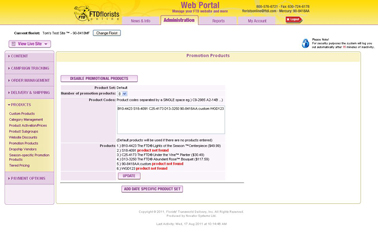Promo Products
From FloristWiki
(→Related Articles) |
(→Related Articles) |
||
| (7 intermediate revisions not shown.) | |||
| Line 7: | Line 7: | ||
<li>A sympathy item</li> | <li>A sympathy item</li> | ||
<li>A seasonal item</li> | <li>A seasonal item</li> | ||
| - | <li>A webgift</li> | + | <li>[[Webgifts | A webgift]]</li> |
<li>A plant</li> | <li>A plant</li> | ||
<li>A basket</li> | <li>A basket</li> | ||
| Line 34: | Line 34: | ||
<tr> | <tr> | ||
<td style="padding: 3px; text-align:left; font-size: 9pt; font-weight: bold;">Setting Promotion Products</td> | <td style="padding: 3px; text-align:left; font-size: 9pt; font-weight: bold;">Setting Promotion Products</td> | ||
| - | <td style="padding: 3px; text-align:center; font-size: 9pt;"> | + | <td style="padding: 3px; text-align:center; font-size: 9pt;">3:18</td> |
<td style="padding: 3px; text-align:center; font-size: 9pt;">[[Setting Promotion Products (FOL Training Video)|Link]]</td> | <td style="padding: 3px; text-align:center; font-size: 9pt;">[[Setting Promotion Products (FOL Training Video)|Link]]</td> | ||
<!--<td style="padding: 3px; text-align:center; font-size: 9pt;">[http://floristwiki.ftdi.com/video/FOL_Setting_Promo_Products.wmv Link]</td>--> | <!--<td style="padding: 3px; text-align:center; font-size: 9pt;">[http://floristwiki.ftdi.com/video/FOL_Setting_Promo_Products.wmv Link]</td>--> | ||
| Line 53: | Line 53: | ||
<td style="padding: 3px; text-align:center; font-size: 9pt;">2:40</td> | <td style="padding: 3px; text-align:center; font-size: 9pt;">2:40</td> | ||
<td style="padding: 3px; text-align:center; font-size: 9pt;">[[Running the Best Sellers Report (FOL Training Video)|Link]]</td> | <td style="padding: 3px; text-align:center; font-size: 9pt;">[[Running the Best Sellers Report (FOL Training Video)|Link]]</td> | ||
| + | </tr> | ||
| + | <tr> | ||
| + | <td style="padding: 3px; text-align:left; font-size: 9pt; font-weight: bold;">Creating A Website Pop Up</td> | ||
| + | <td style="padding: 3px; text-align:center; font-size: 9pt;">3:26</td> | ||
| + | <td style="padding: 3px; text-align:center; font-size: 9pt;">[[Creating A Website Pop Up (FOL Training Video)|Link]]</td> | ||
</tr> | </tr> | ||
</table> | </table> | ||
| Line 64: | Line 69: | ||
[[Price Changes | How do I change the prices for my products?]]<br> | [[Price Changes | How do I change the prices for my products?]]<br> | ||
[[Florist Message A | How do I change the message on my homepage?]]<br> | [[Florist Message A | How do I change the message on my homepage?]]<br> | ||
| - | + | [[Homepage Banners | How do I add a button or banner to my homepage?]]<br> | |
| - | + | [[Website Pop-ups | How do I add a pop-up to my homepage?]]<br> | |
| - | + | [[Templates | How do I change the background of my site?]]<br> | |
| - | + | [[Logos | How do I submit a logo for my website?]]<br><br> | |
| + | |||
| + | Can't find an answer to your question? Fill out our [[FOL_Training_Request | training request]] or contact us at either <b>800-576-6721</b> or <b>floristsonline@ftdi.com</b>. | ||
Current revision
Promotional Products are the items that are displayed on the homepage of your website. It is important that these are your best sellers because these are the first items that your customers will see.
Often, customers order directly from your homepage, so the items listed here should include a variety of items including:
- A rose item
- A sympathy item
- A seasonal item
- A webgift
- A plant
- A basket
- A custom product
It is recommended that you have 6-9 items on your homepage.
In order to update the items displayed on your homepage:
- Login to Web Portal (www.myftdsite.com)
- Click on Administration at the top and then Products on the left
- Under Products on the left, click Promotional Products
- Select the number of products you would like to have on your homepage. Depending on the template you currently have, this can be anywhere from 2 items up to 12 items.
- Input the product code(s) for the items you would like to show. For custom products, you must input your shop code before the product code. For example, a product code ABC would need to be input as 90-8418AA:ABC
- Product codes are case sensitive and must be input exactly as they appear in the Floral Selection Guide
- Click Submit
Related Videos
| Video Name | Running Time | Streaming Flash Video |
| Setting Promotion Products | 3:18 | Link |
| Setting Date-Specific Promotion Products | 3:46 | Link |
| Setting Season-Specific Promotion Products | 2:22 | Link |
| Running the Best Sellers Report | 2:40 | Link |
| Creating A Website Pop Up | 3:26 | Link |
Related Articles
How do I change the products on the lower left of the Cafe Chic template?
How do I change the products on my homepage for a particular date?
How do I find the best items to list for my Promotion products?
How do I create a Custom Product?
How do I change the prices for my products?
How do I change the message on my homepage?
How do I add a button or banner to my homepage?
How do I add a pop-up to my homepage?
How do I change the background of my site?
How do I submit a logo for my website?
Can't find an answer to your question? Fill out our training request or contact us at either 800-576-6721 or floristsonline@ftdi.com.