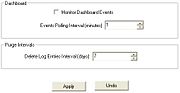Mercury Administration: Advanced Settings Screen
From FloristWiki
(Difference between revisions)
m (Changed layout: moved screenshot near related content; added <br> tags.) |
|||
| Line 1: | Line 1: | ||
| - | + | The Advanced Settings screen allows you to configure Dashboard information and purge intervals for log entries. The following settings are configurable:<br> | |
| - | The Advanced Settings screen allows you to configure Dashboard information and purge intervals for log entries. The following settings are configurable: | + | <br> |
| - | + | ||
<table style="width:775px; border: 1px black solid; border-collapse: collapse; border-spacing: 0px; text-align: left; "> | <table style="width:775px; border: 1px black solid; border-collapse: collapse; border-spacing: 0px; text-align: left; "> | ||
<tr style="background:#D1BC61;"> | <tr style="background:#D1BC61;"> | ||
| Line 20: | Line 19: | ||
</tr> | </tr> | ||
</table> | </table> | ||
| - | + | <br> | |
==Accessing the Advanced Settings Screen== | ==Accessing the Advanced Settings Screen== | ||
| + | [[Image:MercAdmin_AdvancedSettingsScreen.jpg|thumb|Advanced Settings Screen]] | ||
'''To access the Advanced Settings screen in Mercury Administration:''' | '''To access the Advanced Settings screen in Mercury Administration:''' | ||
#Launch Mercury Administration. | #Launch Mercury Administration. | ||
Current revision
The Advanced Settings screen allows you to configure Dashboard information and purge intervals for log entries. The following settings are configurable:
| Setting | Description |
| Monitor Dashboard Events | Select this option if you want to enable the FTD Mercury Dashboard. |
| Events Polling Interval | Set the frequency (in minutes) at which the Dashboard will check for new events. This also affects the refresh rate for the FTD Mercury Mobile Dashboard. |
| Delete Log Entries Interval | Enter the interval in days between log purges. |
Accessing the Advanced Settings Screen
To access the Advanced Settings screen in Mercury Administration:
- Launch Mercury Administration.
- Double-click Mercury Administration in the explorer pane.
- Double-click the System folder.
- Double-click Advanced Settings. The Advanced Settings screen opens.