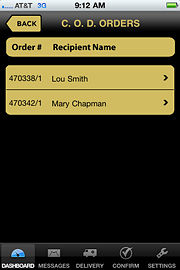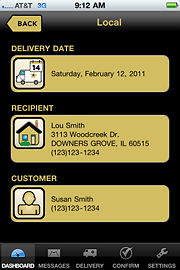FTD Mercury Mobile Dashboard C.O.D. Orders Screen
From FloristWiki
(Difference between revisions)
(New page: When you tap the C.O.D. Orders button on the Dashboard in FTD Mercury Mobile, the C.O.D. Orders screen opens. This is a high-level list of all of the C...) |
|||
| (2 intermediate revisions not shown.) | |||
| Line 1: | Line 1: | ||
| + | {{TOCright}} | ||
| + | '''This information applies to functionality for FTD Mercury X3 and later.''' | ||
| + | <hr> | ||
| + | [[Image:FTDMMobile_COD_List.jpg|thumb|FTD Mercury Mobile Dashboard C.O.D. Orders Screen]] | ||
When you tap the C.O.D. Orders button on the [[FTD Mercury Mobile Dashboard|Dashboard]] in [[FTD Mercury Mobile]], the C.O.D. Orders screen opens. This is a high-level list of all of the C.O.D. orders in your FTD Mercury system for today. If you click on an individual order in the list, you will see the Delivery Date, Recipient, and Customer for the order in the [[FTD Mercury Mobile Dashboard Order Details Screen|Order Details screen]]. | When you tap the C.O.D. Orders button on the [[FTD Mercury Mobile Dashboard|Dashboard]] in [[FTD Mercury Mobile]], the C.O.D. Orders screen opens. This is a high-level list of all of the C.O.D. orders in your FTD Mercury system for today. If you click on an individual order in the list, you will see the Delivery Date, Recipient, and Customer for the order in the [[FTD Mercury Mobile Dashboard Order Details Screen|Order Details screen]]. | ||
| + | [[Image:FTDMMobile_COD_Detail.jpg|thumb|FTD Mercury Mobile Dashboard Order Details Screen for C.O.D. Orders]] | ||
| + | |||
| + | |||
| + | <hr> | ||
| + | [[FTD Mercury Mobile|Back to FTD Mercury Mobile]] | ||
Current revision
This information applies to functionality for FTD Mercury X3 and later.
When you tap the C.O.D. Orders button on the Dashboard in FTD Mercury Mobile, the C.O.D. Orders screen opens. This is a high-level list of all of the C.O.D. orders in your FTD Mercury system for today. If you click on an individual order in the list, you will see the Delivery Date, Recipient, and Customer for the order in the Order Details screen.