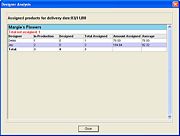Designer Analysis Window
From FloristWiki
(Difference between revisions)
(New page: The Designer Analysis window opens when you click the Design Analysis button in the Design Center window. The Designer Analysis window summarizes the status of products assigned to employe...) |
|||
| (2 intermediate revisions not shown.) | |||
| Line 1: | Line 1: | ||
| - | The Designer Analysis window opens when you click the Design Analysis button in the Design Center | + | [[Image: Designer_Analysis_Window.jpg|thumb|right|Designer Analysis Window]] |
| + | The Designer Analysis window opens when you click the Design Analysis button in the [[Design Center Window]]. The Designer Analysis window summarizes the status of products assigned to employees for design for a given delivery date. The Designer Analysis window uses the date and store(s) that were selected in the Design Center window to show you for each employee how many products are in Production (assigned to a designer but not yet marked Designed), Designed, and the Total Assigned, Amount, and Average amount. The total number of products not assigned displays in red at the top of the screen. | ||
Click Close to return to the Design Center window. | Click Close to return to the Design Center window. | ||
Current revision
The Designer Analysis window opens when you click the Design Analysis button in the Design Center Window. The Designer Analysis window summarizes the status of products assigned to employees for design for a given delivery date. The Designer Analysis window uses the date and store(s) that were selected in the Design Center window to show you for each employee how many products are in Production (assigned to a designer but not yet marked Designed), Designed, and the Total Assigned, Amount, and Average amount. The total number of products not assigned displays in red at the top of the screen.
Click Close to return to the Design Center window.