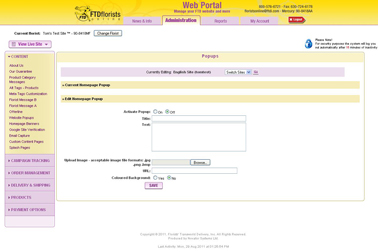Website Pop-ups
From FloristWiki
(→Related Articles) |
|||
| (4 intermediate revisions not shown.) | |||
| Line 4: | Line 4: | ||
In order to add a pop-up to your homepage:<br> | In order to add a pop-up to your homepage:<br> | ||
| - | <ul>< | + | <ul><li>Login to Web Portal and click on Administration at the top</li> |
<li>On the left under content, click Website Pop-ups</li> | <li>On the left under content, click Website Pop-ups</li> | ||
<li>Turn the pop-up on by clicking next to On</li> | <li>Turn the pop-up on by clicking next to On</li> | ||
| Line 32: | Line 32: | ||
<tr> | <tr> | ||
<td style="padding: 3px; text-align:left; font-size: 9pt; font-weight: bold;">Creating Custom Products</td> | <td style="padding: 3px; text-align:left; font-size: 9pt; font-weight: bold;">Creating Custom Products</td> | ||
| - | <td style="padding: 3px; text-align:center; font-size: 9pt;"> | + | <td style="padding: 3px; text-align:center; font-size: 9pt;">6:36</td> |
<td style="padding: 3px; text-align:center; font-size: 9pt;">[[Creating Custom Products (FOL Training Video)|Link]]</td> | <td style="padding: 3px; text-align:center; font-size: 9pt;">[[Creating Custom Products (FOL Training Video)|Link]]</td> | ||
</tr> | </tr> | ||
| Line 52: | Line 52: | ||
[[Content Pages | How do I create a Custom Content Page for my website pop-up to refer to?]]<br> | [[Content Pages | How do I create a Custom Content Page for my website pop-up to refer to?]]<br> | ||
[[Promo Products | How do I change the items on my homepate?]]<br> | [[Promo Products | How do I change the items on my homepate?]]<br> | ||
| + | [[Homepage Banners | How do I add a navigation banner to my homepage?]]<br> | ||
[[Logos | How do I update the logo on my website?]]<br> | [[Logos | How do I update the logo on my website?]]<br> | ||
| - | [[Languages | What languages is my site available in?]] | + | [[Languages | What languages is my site available in?]]<br><br> |
| + | |||
| + | Can't find an answer to your question? Fill out our [[FOL_Training_Request | training request]] or contact us at either <b>800-576-6721</b> or <b>floristsonline@ftdi.com</b>. | ||
Current revision
Website Pop-ups are an excellent way to draw your customer’s attention to something specific on your website. You can use this to tell customers about a discount, an event in your shop, or to advertise a particular custom item.
In order to add a pop-up to your homepage:
- Login to Web Portal and click on Administration at the top
- On the left under content, click Website Pop-ups
- Turn the pop-up on by clicking next to On
- Give the pop-up a title and input the text you would like your customer to see
- If you would like an image in your pop-up, upload one. The image should not be larger than 300 x 300 pixels.
- Add a link if you would like the customer to be able to click on the image and go to a particular page
- Click Submit
Related Videos
| Video Name | Running Time | Streaming Flash Video |
| Creating A Website Pop Up | 3:26 | Link |
| Changing Florist Message A | 3:08 | Link |
| Creating Custom Products | 6:36 | Link |
| Creating A Custom Content Page | 6:34 | Link |
| Setting Promotion Products | 3:18 | Link |
Related Articles
How do I change the message on my homepage?
How do I create a custom product for my website pop-up to refer to?
How do I create a Custom Content Page for my website pop-up to refer to?
How do I change the items on my homepate?
How do I add a navigation banner to my homepage?
How do I update the logo on my website?
What languages is my site available in?
Can't find an answer to your question? Fill out our training request or contact us at either 800-576-6721 or floristsonline@ftdi.com.