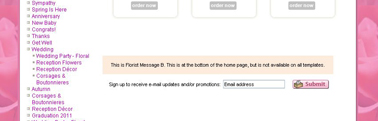Florist Message B
From FloristWiki
| Line 60: | Line 60: | ||
[[Logos | How do I add a logo to my website?]]<br> | [[Logos | How do I add a logo to my website?]]<br> | ||
[[Content Pages | How do I provide more information about my shop?]]<br> | [[Content Pages | How do I provide more information about my shop?]]<br> | ||
| - | + | [[Languages | What languages are avialable for my website?]] | |
Revision as of 16:00, 31 August 2011
Florist Message A and Florist Message B are the areas of content on your homepage.
Florist Message B is not available on all templates. If this area is displayed in Web Portal for you to update, it means that this is available on your site.
Florist Message B will always display on the bottom of the homepage.
Florist Message B should elaborate on what you input for Florist Message A. Include your delivery areas here as well. This is also a good place to include links to your facebook, twitter, blog, or other site(s).
This is also content that the search engines can look at when determining if you should appear as a search result.
In order to change Florist Message B:
- Log in to Web Portal
- Click on Administration at the top and then Content on the left
- Under Content, click on Florist Message B
- You can select Custom Content or Content Off
- If you select Custom Content, you will be able to input what ever content you want to include on your homepage
- Click Update to save your changes
Related Videos
| Video Name | Running Time | Streaming Flash Video |
| Changing Florist Message B | 3:22 | Link |
| Changing Florist Message A | 3:08 | Link |
| Setting Promotion Products | 3:18 | Link |
| Creating A Website Pop Up | 3:26 | Link |
| Creating A Custom Content Page | 6:34 | Link |
Related Articles
How do I change the message at the top of the homepage?
How do I change the items on my homepage?
How do I create a pop-up on my homepage?
How do I add a logo to my website?
How do I provide more information about my shop?
What languages are avialable for my website?