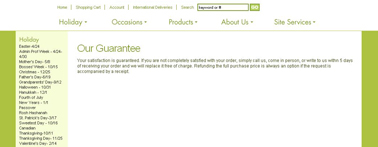Our Guarantee
From FloristWiki
(Difference between revisions)
| Line 30: | Line 30: | ||
<td style="padding: 3px; text-align:center; font-size: 9pt;">2:44</td> | <td style="padding: 3px; text-align:center; font-size: 9pt;">2:44</td> | ||
<td style="padding: 3px; text-align:center; font-size: 9pt;">[[Changing the Our Guarantee Page (FOL Training Video)|Link]]</td> | <td style="padding: 3px; text-align:center; font-size: 9pt;">[[Changing the Our Guarantee Page (FOL Training Video)|Link]]</td> | ||
| + | </tr> | ||
| + | <tr style="background:#f2ebd8;"> | ||
| + | <td style="padding: 3px; text-align:left; font-size: 9pt; font-weight: bold;">Creating A Custom Content Page</td> | ||
| + | <td style="padding: 3px; text-align:center; font-size: 9pt;">6:34</td> | ||
| + | <td style="padding: 3px; text-align:center; font-size: 9pt;">[[Creating A Custom Content Page (FOL Training Video)|Link]]</td> | ||
</tr> | </tr> | ||
</table> | </table> | ||
==Related Articles== | ==Related Articles== | ||
[[About Us | How do I update the About Us page?]]<br> | [[About Us | How do I update the About Us page?]]<br> | ||
| - | + | [[Content Pages | How do I create additional pages about my store?]]<br> | |
<!--[[Delivery Info Page | How do I change the message on the Delivery Info page of my website?]]<br>--> | <!--[[Delivery Info Page | How do I change the message on the Delivery Info page of my website?]]<br>--> | ||
<!--[[Languages | What languages are available for my website?]]--> | <!--[[Languages | What languages are available for my website?]]--> | ||
Revision as of 12:58, 29 August 2011
The “Our Guarantee” section is a separate page on your website. This is your opportunity to tell your customers what you promise them.
Suggestions for this page include:
- Is satisfaction guaranteed?
- For how long?
- How long do customers have to report an issue?
- Do you replace the product?
- Do you refund the customer’s money?
- What is required for a refund/replacement?
In order to change the wording that is located here:
- Login to Web Portal and click Administration at the top
- On the left, click on Content. This will open the content menu on the left.
- Under Content on the left, click on Our Guarantee.
- Here, you will be able to select Default Content or Custom Conten”.
- If you select “Custom Content”, you can input whatever content you would like to share with your customers.
- When finished editing the content, click on Submit. This will save your changes.
Related Videos
| Video Name | Running Time | Streaming Flash Video |
| Changing the Our Guarantee Page | 2:44 | Link |
| Creating A Custom Content Page | 6:34 | Link |
Related Articles
How do I update the About Us page?
How do I create additional pages about my store?