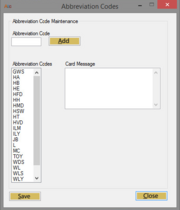Abbreviation Codes in Mercury Direct Plus
From FloristWiki
(New page: {{TOCright}} Abbreviation Codes Window ==Abbreviation Codes Window== In the Abbreviation Codes window, you can create new abbreviation codes, ...) |
m |
||
| (2 intermediate revisions not shown.) | |||
| Line 4: | Line 4: | ||
==Abbreviation Codes Window== | ==Abbreviation Codes Window== | ||
| - | In the Abbreviation Codes window, you can create new abbreviation codes, modify the message of existing abbreviation codes, or delete existing abbreviation codes that will be used when entering a card message in the Create Orders | + | In the Abbreviation Codes window, you can create new abbreviation codes, modify the message of existing abbreviation codes, or delete existing abbreviation codes that will be used when entering a card message in the Create Orders window or the [[Working with Enclosure Cards|Enclosure Message]] field. |
New or modified abbreviation codes are immediately available for use. | New or modified abbreviation codes are immediately available for use. | ||
| Line 35: | Line 35: | ||
</tr> | </tr> | ||
<tr> | <tr> | ||
| - | <td style="padding: 3px; text-align:left; font-size: 9pt; font-weight: bold;"></td> | + | <td style="padding: 3px; text-align:left; font-size: 9pt; font-weight: bold;">GWS</td> |
| - | <td style="padding: 3px; text-align:left; font-size: 9pt;"> | + | <td style="padding: 3px; text-align:left; font-size: 9pt;">Get Well Soon</td> |
</tr> | </tr> | ||
<tr style="background:#f2ebd8;"> | <tr style="background:#f2ebd8;"> | ||
| - | <td style="padding: 3px; text-align:left; font-size: 9pt; font-weight: bold;"></td> | + | <td style="padding: 3px; text-align:left; font-size: 9pt; font-weight: bold;">HA</td> |
| - | <td style="padding: 3px; text-align:left; font-size: 9pt;"> | + | <td style="padding: 3px; text-align:left; font-size: 9pt;">Happy Anniversary</td> |
</tr> | </tr> | ||
<tr> | <tr> | ||
| - | <td style="padding: 3px; text-align:left; font-size: 9pt; font-weight: bold;"></td> | + | <td style="padding: 3px; text-align:left; font-size: 9pt; font-weight: bold;">HB</td> |
| - | <td style="padding: 3px; text-align:left; font-size: 9pt;"></td> | + | <td style="padding: 3px; text-align:left; font-size: 9pt;">Happy Birthday!</td> |
</tr> | </tr> | ||
<tr style="background:#f2ebd8;"> | <tr style="background:#f2ebd8;"> | ||
| - | <td style="padding: 3px; text-align:left; font-size: 9pt; font-weight: bold;"></td> | + | <td style="padding: 3px; text-align:left; font-size: 9pt; font-weight: bold;">HE</td> |
| - | <td style="padding: 3px; text-align:left; font-size: 9pt;"> | + | <td style="padding: 3px; text-align:left; font-size: 9pt;">Happy Easter!</td> |
</tr> | </tr> | ||
| - | <tr | + | <tr> |
| - | <td style="padding: 3px; text-align:left; font-size: 9pt; font-weight: bold;"></td> | + | <td style="padding: 3px; text-align:left; font-size: 9pt; font-weight: bold;">HFD</td> |
| - | <td style="padding: 3px; text-align:left; font-size: 9pt;"> | + | <td style="padding: 3px; text-align:left; font-size: 9pt;">Happy Fathers Day!</td> |
</tr> | </tr> | ||
<tr style="background:#f2ebd8;"> | <tr style="background:#f2ebd8;"> | ||
| - | <td style="padding: 3px; text-align:left; font-size: 9pt; font-weight: bold;"></td> | + | <td style="padding: 3px; text-align:left; font-size: 9pt; font-weight: bold;">HH</td> |
| - | <td style="padding: 3px; text-align:left; font-size: 9pt;"> | + | <td style="padding: 3px; text-align:left; font-size: 9pt;">Happy Holidays!</td> |
</tr> | </tr> | ||
| - | <tr | + | <tr> |
| - | <td style="padding: 3px; text-align:left; font-size: 9pt; font-weight: bold;"></td> | + | <td style="padding: 3px; text-align:left; font-size: 9pt; font-weight: bold;">HMD</td> |
| - | <td style="padding: 3px; text-align:left; font-size: 9pt;"> | + | <td style="padding: 3px; text-align:left; font-size: 9pt;">Happy Mothers Day!</td> |
</tr> | </tr> | ||
<tr style="background:#f2ebd8;"> | <tr style="background:#f2ebd8;"> | ||
| - | <td style="padding: 3px; text-align:left; font-size: 9pt; font-weight: bold;"></td> | + | <td style="padding: 3px; text-align:left; font-size: 9pt; font-weight: bold;">HSW</td> |
| - | <td style="padding: 3px; text-align:left; font-size: 9pt;"> | + | <td style="padding: 3px; text-align:left; font-size: 9pt;">Happy Secretaries Week!</td> |
</tr> | </tr> | ||
| - | <tr | + | <tr> |
| - | <td style="padding: 3px; text-align:left; font-size: 9pt; font-weight: bold;"></td> | + | <td style="padding: 3px; text-align:left; font-size: 9pt; font-weight: bold;">HT</td> |
| - | <td style="padding: 3px; text-align:left; font-size: 9pt;"> | + | <td style="padding: 3px; text-align:left; font-size: 9pt;">Happy Thanksgiving!</td> |
</tr> | </tr> | ||
<tr style="background:#f2ebd8;"> | <tr style="background:#f2ebd8;"> | ||
| - | <td style="padding: 3px; text-align:left; font-size: 9pt; font-weight: bold;"></td> | + | <td style="padding: 3px; text-align:left; font-size: 9pt; font-weight: bold;">HVD</td> |
| - | <td style="padding: 3px; text-align:left; font-size: 9pt;"> | + | <td style="padding: 3px; text-align:left; font-size: 9pt;">Happy Valentines Day!</td> |
</tr> | </tr> | ||
| - | <tr | + | <tr> |
| - | <td style="padding: 3px; text-align:left; font-size: 9pt; font-weight: bold;"></td> | + | <td style="padding: 3px; text-align:left; font-size: 9pt; font-weight: bold;">ILM</td> |
| - | <td style="padding: 3px; text-align:left; font-size: 9pt;">.</td> | + | <td style="padding: 3px; text-align:left; font-size: 9pt;">In Loving Memory.</td> |
</tr> | </tr> | ||
<tr style="background:#f2ebd8;"> | <tr style="background:#f2ebd8;"> | ||
| - | <td style="padding: 3px; text-align:left; font-size: 9pt; font-weight: bold;"></td> | + | <td style="padding: 3px; text-align:left; font-size: 9pt; font-weight: bold;">ILY</td> |
| - | <td style="padding: 3px; text-align:left; font-size: 9pt;">.</td> | + | <td style="padding: 3px; text-align:left; font-size: 9pt;">I Love You.</td> |
</tr> | </tr> | ||
| - | <tr | + | <tr> |
| - | <td style="padding: 3px; text-align:left; font-size: 9pt; font-weight: bold;"></td> | + | <td style="padding: 3px; text-align:left; font-size: 9pt; font-weight: bold;">JB</td> |
| - | <td style="padding: 3px; text-align:left; font-size: 9pt;">.</td> | + | <td style="padding: 3px; text-align:left; font-size: 9pt;">Just Because.</td> |
</tr> | </tr> | ||
<tr style="background:#f2ebd8;"> | <tr style="background:#f2ebd8;"> | ||
| - | <td style="padding: 3px; text-align:left; font-size: 9pt; font-weight: bold;"></td> | + | <td style="padding: 3px; text-align:left; font-size: 9pt; font-weight: bold;">L</td> |
| - | <td style="padding: 3px; text-align:left; font-size: 9pt;"> | + | <td style="padding: 3px; text-align:left; font-size: 9pt;">Love,</td> |
| - | + | ||
| - | + | ||
| - | + | ||
</tr> | </tr> | ||
| - | <tr | + | <tr> |
| - | <td style="padding: 3px; text-align:left; font-size: 9pt; font-weight: bold;"></td> | + | <td style="padding: 3px; text-align:left; font-size: 9pt; font-weight: bold;">MC</td> |
| - | <td style="padding: 3px; text-align:left; font-size: 9pt;"> | + | <td style="padding: 3px; text-align:left; font-size: 9pt;">Merry Christmas!</td> |
</tr> | </tr> | ||
<tr style="background:#f2ebd8;"> | <tr style="background:#f2ebd8;"> | ||
| - | <td style="padding: 3px; text-align:left; font-size: 9pt; font-weight: bold;"></td> | + | <td style="padding: 3px; text-align:left; font-size: 9pt; font-weight: bold;">TOY</td> |
| - | <td style="padding: 3px; text-align:left; font-size: 9pt;">.</td> | + | <td style="padding: 3px; text-align:left; font-size: 9pt;">Thinking Of You.</td> |
</tr> | </tr> | ||
| - | <tr | + | <tr> |
| - | <td style="padding: 3px; text-align:left; font-size: 9pt; font-weight: bold;"></td> | + | <td style="padding: 3px; text-align:left; font-size: 9pt; font-weight: bold;">WDS</td> |
| - | <td style="padding: 3px; text-align:left; font-size: 9pt;">.</td> | + | <td style="padding: 3px; text-align:left; font-size: 9pt;">With Deepest Sympathy.</td> |
</tr> | </tr> | ||
<tr style="background:#f2ebd8;"> | <tr style="background:#f2ebd8;"> | ||
| - | <td style="padding: 3px; text-align:left; font-size: 9pt; font-weight: bold;"></td> | + | <td style="padding: 3px; text-align:left; font-size: 9pt; font-weight: bold;">WL</td> |
| - | <td style="padding: 3px; text-align:left; font-size: 9pt;"> | + | <td style="padding: 3px; text-align:left; font-size: 9pt;">With Love,</td> |
</tr> | </tr> | ||
| - | <tr | + | <tr> |
| - | <td style="padding: 3px; text-align:left; font-size: 9pt; font-weight: bold;"></td> | + | <td style="padding: 3px; text-align:left; font-size: 9pt; font-weight: bold;">WLS</td> |
| - | <td style="padding: 3px; text-align:left; font-size: 9pt;"> | + | <td style="padding: 3px; text-align:left; font-size: 9pt;">With Love & Sympathy</td> |
</tr> | </tr> | ||
<tr style="background:#f2ebd8;"> | <tr style="background:#f2ebd8;"> | ||
| - | <td style="padding: 3px; text-align:left; font-size: 9pt; font-weight: bold;"></td> | + | <td style="padding: 3px; text-align:left; font-size: 9pt; font-weight: bold;">WLY</td> |
| - | <td style="padding: 3px; text-align:left; font-size: 9pt;">.</td> | + | <td style="padding: 3px; text-align:left; font-size: 9pt;">We Love You.</td> |
</tr> | </tr> | ||
| - | <tr | + | <tr> |
| - | <td style="padding: 3px; text-align:left; font-size: 9pt; font-weight: bold;"></td> | + | <td style="padding: 3px; text-align:left; font-size: 9pt; font-weight: bold;">WML</td> |
| - | <td style="padding: 3px; text-align:left; font-size: 9pt;"> | + | <td style="padding: 3px; text-align:left; font-size: 9pt;">With All My Love,</td> |
</tr> | </tr> | ||
<tr style="background:#f2ebd8;"> | <tr style="background:#f2ebd8;"> | ||
| - | <td style="padding: 3px; text-align:left; font-size: 9pt; font-weight: bold;"></td> | + | <td style="padding: 3px; text-align:left; font-size: 9pt; font-weight: bold;">WOS</td> |
| - | <td style="padding: 3px; text-align:left; font-size: 9pt;"> | + | <td style="padding: 3px; text-align:left; font-size: 9pt;">With our Sympathy</td> |
</tr> | </tr> | ||
</table><br> | </table><br> | ||
| + | |||
| + | ==Working with Abbreviation Codes== | ||
| + | |||
| + | In the Abbreviation Codes window, you can create new abbreviation codes, modify the message of existing abbreviation codes, or delete existing abbreviation codes that will be used when entering a card message in the [[Create Orders]] screen or the [[Working with Enclosure Cards|Enclosure Message]] field. | ||
| + | {| | ||
| + | |- | ||
| + | |[[Image:NoteIcon.png]] | ||
| + | | | ||
| + | Abbreviation codes are case insensitive. | ||
| + | |} | ||
| + | |||
| + | <br> | ||
| + | '''To create a new abbreviation code:''' | ||
| + | #From the [[Mercury Direct Plus Main Menu|Mercury Direct Plus main menu]], click the Tools menu. | ||
| + | #In the tools menu, click Abbreviation Codes. The Abbreviation Codes window appears. | ||
| + | #In the Abbreviation Code box, type the new abbreviation code. | ||
| + | #In the Card Message box, type the message associated with the new abbreviation code. | ||
| + | #Click Add. | ||
| + | #Click Save. | ||
| + | #Click Close to exit the Abbreviation Codes window and return to the main menu. | ||
| + | |||
| + | <br> | ||
| + | '''To modify an existing abbreviation code:''' | ||
| + | #From the [[Mercury Direct Plus Main Menu|Mercury Direct Plus main menu]], click the Tools menu. | ||
| + | #In the tools menu, click Abbreviation Codes. The Abbreviation Codes window appears. | ||
| + | #Select the appropriate abbreviation code from the Abbreviation Codes list. | ||
| + | #Modify the associated message in the Card Message box. | ||
| + | #Click Save. | ||
| + | #Click Close to exit the Abbreviation Codes window and return to the main menu. | ||
| + | |||
| + | <br> | ||
| + | '''To delete an existing abbreviation code:''' | ||
| + | #From the [[Mercury Direct Plus Main Menu|Mercury Direct Plus main menu]], click the Tools menu. | ||
| + | #In the tools menu, click Abbreviation Codes. The Abbreviation Codes window appears. | ||
| + | #Select the appropriate abbreviation code from the Abbreviation Codes list. | ||
| + | #Click Delete. | ||
| + | #Click Save. | ||
| + | #Click Close to exit the Abbreviation Codes window and return to the main menu. | ||
Current revision
|
Abbreviation Codes Window
In the Abbreviation Codes window, you can create new abbreviation codes, modify the message of existing abbreviation codes, or delete existing abbreviation codes that will be used when entering a card message in the Create Orders window or the Enclosure Message field.
New or modified abbreviation codes are immediately available for use.
| Field | Description |
| Abbreviation Code (box) | Box to enter a new abbreviation code. When you select an existing abbreviation code from the Abbreviation Codes list, it appears in the Abbreviation Code box. Abbreviation codes cannot exceed four (4) characters. |
| Abbreviation Codes (list) | Alphabetized list of existing abbreviation codes. |
| Card Message | The card message associated with the selected abbreviation code. Card messages cannot exceed 100 characters. |
The following abbreviation codes are available by default:
| Abbreviation Code | Card Message |
| GWS | Get Well Soon |
| HA | Happy Anniversary |
| HB | Happy Birthday! |
| HE | Happy Easter! |
| HFD | Happy Fathers Day! |
| HH | Happy Holidays! |
| HMD | Happy Mothers Day! |
| HSW | Happy Secretaries Week! |
| HT | Happy Thanksgiving! |
| HVD | Happy Valentines Day! |
| ILM | In Loving Memory. |
| ILY | I Love You. |
| JB | Just Because. |
| L | Love, |
| MC | Merry Christmas! |
| TOY | Thinking Of You. |
| WDS | With Deepest Sympathy. |
| WL | With Love, |
| WLS | With Love & Sympathy |
| WLY | We Love You. |
| WML | With All My Love, |
| WOS | With our Sympathy |
Working with Abbreviation Codes
In the Abbreviation Codes window, you can create new abbreviation codes, modify the message of existing abbreviation codes, or delete existing abbreviation codes that will be used when entering a card message in the Create Orders screen or the Enclosure Message field.
|
Abbreviation codes are case insensitive. |
To create a new abbreviation code:
- From the Mercury Direct Plus main menu, click the Tools menu.
- In the tools menu, click Abbreviation Codes. The Abbreviation Codes window appears.
- In the Abbreviation Code box, type the new abbreviation code.
- In the Card Message box, type the message associated with the new abbreviation code.
- Click Add.
- Click Save.
- Click Close to exit the Abbreviation Codes window and return to the main menu.
To modify an existing abbreviation code:
- From the Mercury Direct Plus main menu, click the Tools menu.
- In the tools menu, click Abbreviation Codes. The Abbreviation Codes window appears.
- Select the appropriate abbreviation code from the Abbreviation Codes list.
- Modify the associated message in the Card Message box.
- Click Save.
- Click Close to exit the Abbreviation Codes window and return to the main menu.
To delete an existing abbreviation code:
- From the Mercury Direct Plus main menu, click the Tools menu.
- In the tools menu, click Abbreviation Codes. The Abbreviation Codes window appears.
- Select the appropriate abbreviation code from the Abbreviation Codes list.
- Click Delete.
- Click Save.
- Click Close to exit the Abbreviation Codes window and return to the main menu.