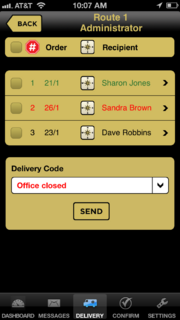FTD Mercury Mobile Route Details Screen
From FloristWiki
m |
m (Removed X4rev from page links.) |
||
| (2 intermediate revisions not shown.) | |||
| Line 1: | Line 1: | ||
| - | [[Image:FTDMMobileX4_RouteManifest.PNG|thumb|FTD Mercury | + | [[Image:FTDMMobileX4_RouteManifest.PNG|thumb|FTD Mercury Mobile Plus (X4) Route Details Screen]] |
<table> | <table> | ||
<tr> | <tr> | ||
| Line 10: | Line 10: | ||
</tr> | </tr> | ||
</table> | </table> | ||
| - | The Route Details screen opens | + | The Route Details screen opens when you tap on a delivery route from the Delivery Routes screen. The Route Details screen displays a manifest for the delivery route. It includes the stop number, order number, and recipient name. |
| + | |||
| + | From this screen, you can mark individual stops as delivered by selecting a stop, and then selecting a delivery code. View additional information for the stop by tapping on it to open the [[FTD Mercury Mobile Order Detail Screen|Order Detail]] screen. From this screen, you can open the [[FTD Mercury Mobile Map Screen|Map]] page to view a map and turn-by-turn text directions from your current location to the recipient's delivery address. To open the map, select a stop on the Route Details screen, and tap the map icon for that stop. [[Image:X4_Map_icon.png]] | ||
<hr> | <hr> | ||
[[FTD Mercury Mobile|Back to FTD Mercury Mobile]] | [[FTD Mercury Mobile|Back to FTD Mercury Mobile]] | ||
Current revision
|
This feature requires FTD Mercury X4 and Mercury Delivery. |
The Route Details screen opens when you tap on a delivery route from the Delivery Routes screen. The Route Details screen displays a manifest for the delivery route. It includes the stop number, order number, and recipient name.
From this screen, you can mark individual stops as delivered by selecting a stop, and then selecting a delivery code. View additional information for the stop by tapping on it to open the Order Detail screen. From this screen, you can open the Map page to view a map and turn-by-turn text directions from your current location to the recipient's delivery address. To open the map, select a stop on the Route Details screen, and tap the map icon for that stop. ![]()