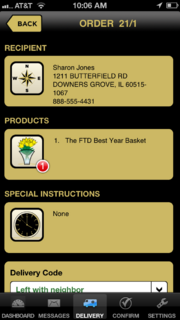FTD Mercury Mobile Order Detail Screen
From FloristWiki
(Difference between revisions)
| Line 9: | Line 9: | ||
</tr> | </tr> | ||
</table> | </table> | ||
| - | + | [[Image:FTDMMobileX4_OrderDetail.PNG|thumb|FTD Mercury Mobile Order Detail Screen]] | |
The Order Detail screen opens when you tap on an order from the Route Detail screen in FTD Mercury Mobile. This screen displays the following information: | The Order Detail screen opens when you tap on an order from the Route Detail screen in FTD Mercury Mobile. This screen displays the following information: | ||
Revision as of 09:29, 29 March 2013
|
This feature requires FTD Mercury X4 and Mercury Delivery. |
The Order Detail screen opens when you tap on an order from the Route Detail screen in FTD Mercury Mobile. This screen displays the following information:
- Recipient - The recipient name and address. If you tap on the Map icon in the Recipient area, the Map screen opens to display a map and turn-by-turn directions to the recipient.
- Products - The products for the order. The indicator over the icon lets you know how many items are in the order.
- Special Instructions - Any special instructions for the order.
At the bottom of the screen, you can select a delivery code for the order from the list available in your system. When you click Send, the order will be marked with that delivery code in Mercury Delivery. If a delivery code is associated with an undelivered order (such as Not As Home), the order will be placed in Follow Up Deliveries in Mercury Delivery for a later delivery attempt.