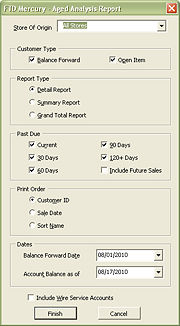Aged Analysis Report Window
From FloristWiki
This information applies to FTD Mercury X2 Fall and later versions.
The Aged Analysis Report window allows you to configure settings for the Aged Analysis report. When you have finished configuring the settings, click Finish to generate the report and open it in Microsoft Excel.
The Aged Analysis Report window contains the following settings:
| Setting | Description |
| Store of Origin | Select the store with which this customer is associated. If you are set up as a multi-store shop, you can also select All Stores. |
| Customer Type | Select whether you want to include customers with Balance Forward accounts, customers with Open Item accounts, or both. |
| Report Type | Select whether you want to generate a Detail Report, a Summary Report, or a Grand Total Report. |
| Past Due | Select criteria for including customers. You can select any combination of customers who are current, 30 days past due, 60 days past due, 90 days past due, and/or 120+ days past due. You can also select Include Future Sales to display the total of future transactions for the customer in the future aging bucket and include this amount in the totals. |
| Print Order | Select the print order for the report. You can select Customer ID, Sale Date, or Sort Name. |
| Balance Forward Date | If you are including customers with balance forward accounts, select the date for the balance forward accounts you want to include. The default date for this field is the first of the current month; you cannot set this date to a future date. |
| Account Balance as of | Date equal to or later than the date on which you are running the report. Setting this date later than the date of the report allows you to include future transactions in the report. You can also set this date to previous date. |
| Include Wire Service Accounts | Select this box if you want to include wire service accounts (FTD, TEL, etc.) in this report. |