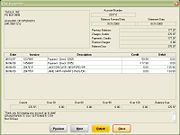View Statements Window
From FloristWiki
| Line 1: | Line 1: | ||
'''This information applies to FTD Mercury X2 Fall and later versions.''' | '''This information applies to FTD Mercury X2 Fall and later versions.''' | ||
<hr> | <hr> | ||
| - | + | [[Image: ViewStatementsWindowX2Fall2.jpg|thumb|right|View Statements Window]] | |
The View Statements window allows you to view an individual’s statement prior to outputting it. If you have generated a statement batch, you can also cycle through all the statements in the batch by clicking Previous and Next. This window displays a list of activity on the customer's account for the statement, including orders, refunds, finance charges, and payments. You can also see the Balance Forward or Statement date, the previous balance, total charges/debits, total payments/credits, finance charges, and the balance due. Activity is divided into credits and debits. Account aging information (the customer’s current, 30, 60, 90, and 120-day balance) is also displayed, as well as totaled. | The View Statements window allows you to view an individual’s statement prior to outputting it. If you have generated a statement batch, you can also cycle through all the statements in the batch by clicking Previous and Next. This window displays a list of activity on the customer's account for the statement, including orders, refunds, finance charges, and payments. You can also see the Balance Forward or Statement date, the previous balance, total charges/debits, total payments/credits, finance charges, and the balance due. Activity is divided into credits and debits. Account aging information (the customer’s current, 30, 60, 90, and 120-day balance) is also displayed, as well as totaled. | ||
Click Output to to output the statement. If you opened this window from the Output Statements window for a statement batch, click Close to return to that window. | Click Output to to output the statement. If you opened this window from the Output Statements window for a statement batch, click Close to return to that window. | ||
Current revision
This information applies to FTD Mercury X2 Fall and later versions.
The View Statements window allows you to view an individual’s statement prior to outputting it. If you have generated a statement batch, you can also cycle through all the statements in the batch by clicking Previous and Next. This window displays a list of activity on the customer's account for the statement, including orders, refunds, finance charges, and payments. You can also see the Balance Forward or Statement date, the previous balance, total charges/debits, total payments/credits, finance charges, and the balance due. Activity is divided into credits and debits. Account aging information (the customer’s current, 30, 60, 90, and 120-day balance) is also displayed, as well as totaled.
Click Output to to output the statement. If you opened this window from the Output Statements window for a statement batch, click Close to return to that window.