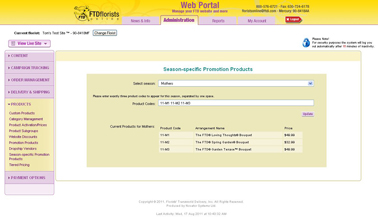Season-Specific Promo Products
From FloristWiki
(Difference between revisions)
(New page: This page is under construction) |
|||
| Line 1: | Line 1: | ||
| - | + | __NOTOC__ | |
| + | [[Image: Season_Specific_Promo_Products.jpg|right|Image: Season_Specific_Promo_Products.jpg]] | ||
| + | Season Specific Promotion Products is an option available for the Café Chic template only.<br><br> | ||
| + | |||
| + | This option will appear in Web Portal regardless of the template you are on, however it will only appear on the site for the Café Chic template.<br><br> | ||
| + | |||
| + | The Season Specific Promotion Products are the three products on the bottom right of the Café Chic template.<br><br> | ||
| + | |||
| + | In order to set these items:<br> | ||
| + | <ul><li>Log in to Web Portal</li> | ||
| + | <li>Click on Administration at the top and then Products on the left</li> | ||
| + | <li>Under Products, click on Season-Specific Promotion Products</li> | ||
| + | <li>This will automatically display the current season, however you can select any season from the dropdown.</li> | ||
| + | <li>Input the three products that you would like to display in this section. Product codes are case sensitive and must be input exactly as they appear in the floral selection guide.</li> | ||
| + | <li>Click Update to save your changes</li></ul> | ||
| + | <br> | ||
| + | ==Related Articles== | ||
| + | [[Promo Products | How do I change the other items on my homepage?]]<br> | ||
| + | [[Price Changes | How do I change the price of the items on my site?]]<br> | ||
Revision as of 15:55, 23 August 2011
Season Specific Promotion Products is an option available for the Café Chic template only.
This option will appear in Web Portal regardless of the template you are on, however it will only appear on the site for the Café Chic template.
The Season Specific Promotion Products are the three products on the bottom right of the Café Chic template.
In order to set these items:
- Log in to Web Portal
- Click on Administration at the top and then Products on the left
- Under Products, click on Season-Specific Promotion Products
- This will automatically display the current season, however you can select any season from the dropdown.
- Input the three products that you would like to display in this section. Product codes are case sensitive and must be input exactly as they appear in the floral selection guide.
- Click Update to save your changes
Related Articles
How do I change the other items on my homepage?
How do I change the price of the items on my site?