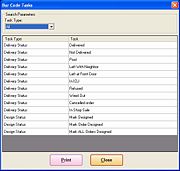Printing the Task List Report
From FloristWiki
(Difference between revisions)
(New page: The Task List report is a report containing tasks that have associated bar codes that can be used in Mercury Delivery or Design Center. '''To print the Task List report:''' #On the FTD Me...) |
|||
| (One intermediate revision not shown.) | |||
| Line 9: | Line 9: | ||
==Bar Code Tasks Window== | ==Bar Code Tasks Window== | ||
| + | [[Image:Bar_Code_Tasks_Window.jpg|thumb|Bar Code Tasks Window]] | ||
The Bar Code Tasks window opens when you select the command of the same name from the Print menu on the FTD Mercury Main Menu. From this window, once you select a Task Type from the Search Parameters area, the results list displays the list of available tasks for that Task Type. You can select All, Delivery Status, or Design Status tasks from the Task Type list. | The Bar Code Tasks window opens when you select the command of the same name from the Print menu on the FTD Mercury Main Menu. From this window, once you select a Task Type from the Search Parameters area, the results list displays the list of available tasks for that Task Type. You can select All, Delivery Status, or Design Status tasks from the Task Type list. | ||
Once you have selected from the Task Type list, click Print to print the Task List report. | Once you have selected from the Task Type list, click Print to print the Task List report. | ||
| + | |||
| + | |||
| + | <hr> | ||
| + | [[Basic Operations|Back to Basic Operations]] | ||
Current revision
The Task List report is a report containing tasks that have associated bar codes that can be used in Mercury Delivery or Design Center.
To print the Task List report:
- On the FTD Mercury Main Menu, on the Print menu, click Print Bar Code Tasks. The Bar Code Tasks window opens.
- From the Task Type list, select the task types you want to print. You can select All to print all task types. The associated tasks appear in the results list.
- Click Print.
The Task List report prints on the printer set up for general printing based on your selected criteria.
Bar Code Tasks Window
The Bar Code Tasks window opens when you select the command of the same name from the Print menu on the FTD Mercury Main Menu. From this window, once you select a Task Type from the Search Parameters area, the results list displays the list of available tasks for that Task Type. You can select All, Delivery Status, or Design Status tasks from the Task Type list.
Once you have selected from the Task Type list, click Print to print the Task List report.