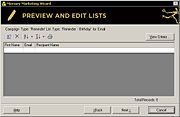Mercury Marketing Wizard: Preview and Edit List Panel
From FloristWiki
(New page: The Preview and Edit List panel allows you to see the target list before you save the campaign. You should take this opportunity to verify the list is what you expected. It is possible tha...) |
|||
| (One intermediate revision not shown.) | |||
| Line 1: | Line 1: | ||
| + | [[Image:MercuryMarketing_PreviewEditListsPanel.jpg|thumb|Preview and Edit List Panel]] | ||
The Preview and Edit List panel allows you to see the target list before you save the campaign. You should take this opportunity to verify the list is what you expected. It is possible that you will need to click the Back button to change some of the previous options. If you are not sure of the criteria, click View Criteria to display the Selected Criteria window. | The Preview and Edit List panel allows you to see the target list before you save the campaign. You should take this opportunity to verify the list is what you expected. It is possible that you will need to click the Back button to change some of the previous options. If you are not sure of the criteria, click View Criteria to display the Selected Criteria window. | ||
FTD Mercury automatically highlights entries in the list that may have problems (such as incomplete data). You can either fill in or change the data, or you can right-click the row and delete the entry entirely. If you elect to modify an entry, it will only be changed for this mailing list and not in the customer record. | FTD Mercury automatically highlights entries in the list that may have problems (such as incomplete data). You can either fill in or change the data, or you can right-click the row and delete the entry entirely. If you elect to modify an entry, it will only be changed for this mailing list and not in the customer record. | ||
| - | + | <table><tr><td>[[Image:NoteIcon.png]]</td><td>Although this panel allows you to type information in the grid, it will only save the information for this specific customer list (the information will only be saved in this particular .csv file and will not be saved to your customer database).</td></tr></table> | |
Click Back to return to the Output Fields panel, or click Next to proceed to the Save Campaign panel. | Click Back to return to the Output Fields panel, or click Next to proceed to the Save Campaign panel. | ||
Current revision
The Preview and Edit List panel allows you to see the target list before you save the campaign. You should take this opportunity to verify the list is what you expected. It is possible that you will need to click the Back button to change some of the previous options. If you are not sure of the criteria, click View Criteria to display the Selected Criteria window.
FTD Mercury automatically highlights entries in the list that may have problems (such as incomplete data). You can either fill in or change the data, or you can right-click the row and delete the entry entirely. If you elect to modify an entry, it will only be changed for this mailing list and not in the customer record.
Click Back to return to the Output Fields panel, or click Next to proceed to the Save Campaign panel.