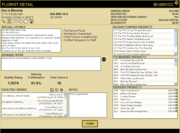Florist Notes Window
From FloristWiki
| Line 10: | Line 10: | ||
</table> | </table> | ||
| + | [[Image:FloristDetailWindow_FL2.png|thumb|Florist Detail Window]] | ||
The Florist Notes window opens when you either click on the note icon in a florist listing or you click the Add Note link if the florist does not have any notes. From this window, you can add notes about the florist; these notes are only available to your shop and not shared with other florists. You can [[Working with Florist Notes|add, edit, or delete florist notes]]. If you click the Timestamp button, you can add a timestamp to the notes to help you keep track of when you added the notes. Click Save to save your changes. Once you do, the Florist Search window will refresh to reflect your changes. | The Florist Notes window opens when you either click on the note icon in a florist listing or you click the Add Note link if the florist does not have any notes. From this window, you can add notes about the florist; these notes are only available to your shop and not shared with other florists. You can [[Working with Florist Notes|add, edit, or delete florist notes]]. If you click the Timestamp button, you can add a timestamp to the notes to help you keep track of when you added the notes. Click Save to save your changes. Once you do, the Florist Search window will refresh to reflect your changes. | ||
Revision as of 16:28, 29 August 2012
|
This information applies to FTD Mercury X2 Fall and later versions, Mercury Connect, and Mercury Direct 5.0 and later versions. If you are an FTD Mercury or Mercury Direct customer and not on one of the versions where FTD Florist Link is included, contact the Mercury Technology Assistance Center (MTAC) at 1-800-309-2244 for information on how to upgrade to the current version. |
The Florist Notes window opens when you either click on the note icon in a florist listing or you click the Add Note link if the florist does not have any notes. From this window, you can add notes about the florist; these notes are only available to your shop and not shared with other florists. You can add, edit, or delete florist notes. If you click the Timestamp button, you can add a timestamp to the notes to help you keep track of when you added the notes. Click Save to save your changes. Once you do, the Florist Search window will refresh to reflect your changes.
These notes are also displayed in the Florist Detail window.