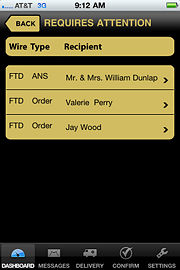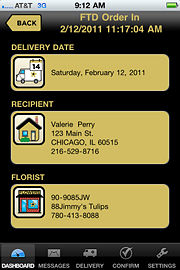FTD Mercury Mobile Dashboard Requires Attention Screen
From FloristWiki
| (3 intermediate revisions not shown.) | |||
| Line 1: | Line 1: | ||
| + | {{TOCright}} | ||
| + | '''This information applies to functionality for FTD Mercury X3 and later.''' | ||
| + | <hr> | ||
[[Image:FTDMMobile_MessagesList.jpg|thumb|FTD Mercury Mobile Dashboard Requires Attention Screen]] | [[Image:FTDMMobile_MessagesList.jpg|thumb|FTD Mercury Mobile Dashboard Requires Attention Screen]] | ||
The Requires Attention screen displays when you click the Mercury Messages button on the [[FTD Mercury Mobile Dashboard|Dashboard]] in [[FTD Mercury Mobile]]. It provides you a list of all Mercury Messages in your FTD Mercury system that require attention, including unattached orders, incoming Ask messages, or cancel requests. This list is exactly the same as those that require attention in the FTD Mercury Dashboard, as well as the requires attention filter in Message Center. If you click on a message from the Requires Attention screen, the [[FTD Mercury Mobile Dashboard Order Details Screen|Order Details screen]] displays information about the order, including the delivery date, recipient, and florist information, plus any notes from the message. Notes, if available, are displayed in the Delivery Date area. | The Requires Attention screen displays when you click the Mercury Messages button on the [[FTD Mercury Mobile Dashboard|Dashboard]] in [[FTD Mercury Mobile]]. It provides you a list of all Mercury Messages in your FTD Mercury system that require attention, including unattached orders, incoming Ask messages, or cancel requests. This list is exactly the same as those that require attention in the FTD Mercury Dashboard, as well as the requires attention filter in Message Center. If you click on a message from the Requires Attention screen, the [[FTD Mercury Mobile Dashboard Order Details Screen|Order Details screen]] displays information about the order, including the delivery date, recipient, and florist information, plus any notes from the message. Notes, if available, are displayed in the Delivery Date area. | ||
[[Image:FTDMMobile_MessagesDetail.jpg|thumb|FTD Mercury Mobile Dashboard Order Details Screen for Messages]] | [[Image:FTDMMobile_MessagesDetail.jpg|thumb|FTD Mercury Mobile Dashboard Order Details Screen for Messages]] | ||
| - | + | ||
| + | <table> | ||
| + | <tr> | ||
| + | <td> | ||
| + | [[Image:ImportantInfoIcon.png]] | ||
| + | </td> | ||
| + | <td> | ||
| + | The Mercury Messages button '''DOES NOT''' blink if an order has not been attached within the timeframe specified for Dashboard in FTD Mercury. | ||
| + | </td> | ||
| + | </tr> | ||
| + | </table> | ||
Tap the Back button to return to the Dashboard. | Tap the Back button to return to the Dashboard. | ||
| + | |||
| + | |||
| + | <hr> | ||
| + | [[FTD Mercury Mobile|Back to FTD Mercury Mobile]] | ||
Current revision
This information applies to functionality for FTD Mercury X3 and later.
The Requires Attention screen displays when you click the Mercury Messages button on the Dashboard in FTD Mercury Mobile. It provides you a list of all Mercury Messages in your FTD Mercury system that require attention, including unattached orders, incoming Ask messages, or cancel requests. This list is exactly the same as those that require attention in the FTD Mercury Dashboard, as well as the requires attention filter in Message Center. If you click on a message from the Requires Attention screen, the Order Details screen displays information about the order, including the delivery date, recipient, and florist information, plus any notes from the message. Notes, if available, are displayed in the Delivery Date area.
|
The Mercury Messages button DOES NOT blink if an order has not been attached within the timeframe specified for Dashboard in FTD Mercury. |
Tap the Back button to return to the Dashboard.