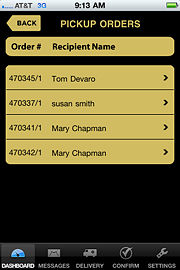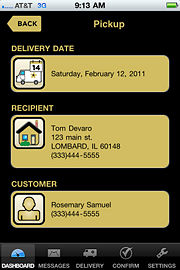FTD Mercury Mobile Dashboard Pickup Orders Screen
From FloristWiki
(Difference between revisions)
(New page: When you tap the Pickup Orders button on the Dashboard in FTD Mercury Mobile, the Pickup Orders screen opens. This is a high-level list of all of the p...) |
|||
| Line 1: | Line 1: | ||
| + | [[Image:FTDMMobile_PickupList.jpg|thumb|FTD Mercury Mobile Dashboard Pickup Orders Screen]] | ||
When you tap the Pickup Orders button on the [[FTD Mercury Mobile Dashboard|Dashboard]] in [[FTD Mercury Mobile]], the Pickup Orders screen opens. This is a high-level list of all of the pickup orders in your FTD Mercury system for today. If you click on an individual order in the list, you will see the Delivery Date, Recipient, and Customer for the order in the [[FTD Mercury Mobile Dashboard Order Details Screen|Order Details screen]]. | When you tap the Pickup Orders button on the [[FTD Mercury Mobile Dashboard|Dashboard]] in [[FTD Mercury Mobile]], the Pickup Orders screen opens. This is a high-level list of all of the pickup orders in your FTD Mercury system for today. If you click on an individual order in the list, you will see the Delivery Date, Recipient, and Customer for the order in the [[FTD Mercury Mobile Dashboard Order Details Screen|Order Details screen]]. | ||
| + | [[Image:FTDMMobile_PickupDetail.jpg|thumb|FTD Mercury Mobile Dashboard Order Details Screen for Pickup Orders]] | ||
Revision as of 11:53, 16 February 2011
When you tap the Pickup Orders button on the Dashboard in FTD Mercury Mobile, the Pickup Orders screen opens. This is a high-level list of all of the pickup orders in your FTD Mercury system for today. If you click on an individual order in the list, you will see the Delivery Date, Recipient, and Customer for the order in the Order Details screen.