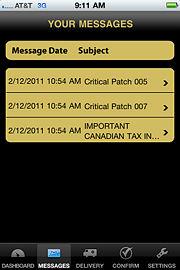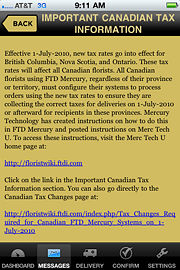FTD Mercury Mobile Dashboard Messages
From FloristWiki
(Difference between revisions)
| Line 1: | Line 1: | ||
| + | {{TOCright}} | ||
| + | '''This information applies to functionality for FTD Mercury X3 and later.''' | ||
| + | <hr> | ||
[[Image:FTDMMobile DashboardMessagesList.jpg|thumb|FTD Mercury Mobile Your Messages Screen]] | [[Image:FTDMMobile DashboardMessagesList.jpg|thumb|FTD Mercury Mobile Your Messages Screen]] | ||
The Your Messages screen in [[FTD Mercury Mobile]] enables you to view messages from Mercury Support (MTAC) and Mercury Education. These are the same messages that appear in the Your Messages section of the FTD Mercury Dashboard. When you first tap the Messages icon, you are presented with a list of all available Dashboard messages. Tap on a message to view its content. | The Your Messages screen in [[FTD Mercury Mobile]] enables you to view messages from Mercury Support (MTAC) and Mercury Education. These are the same messages that appear in the Your Messages section of the FTD Mercury Dashboard. When you first tap the Messages icon, you are presented with a list of all available Dashboard messages. Tap on a message to view its content. | ||
Revision as of 12:15, 16 February 2011
|
This information applies to functionality for FTD Mercury X3 and later.
The Your Messages screen in FTD Mercury Mobile enables you to view messages from Mercury Support (MTAC) and Mercury Education. These are the same messages that appear in the Your Messages section of the FTD Mercury Dashboard. When you first tap the Messages icon, you are presented with a list of all available Dashboard messages. Tap on a message to view its content.
Viewing Dashboard Messages
To view a Dashboard message:
- Launch the FTD Mercury Mobile application.
- Tap the Messages button on the toolbar.
- From the Your Messages list, tap the message you want to view.
To return to the Your Messages list, tap the Back button.