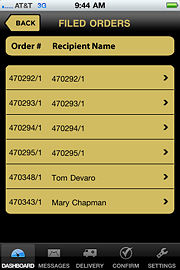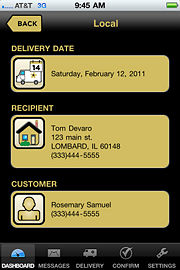FTD Mercury Mobile Dashboard Filed Orders Screen
From FloristWiki
(Difference between revisions)
| (2 intermediate revisions not shown.) | |||
| Line 1: | Line 1: | ||
| + | {{TOCright}} | ||
| + | '''This information applies to functionality for FTD Mercury X3 and later.''' | ||
| + | <hr> | ||
[[Image:FTDMMobile_FiledOrdersList.jpg|thumb|FTD Mercury Mobile Dashboard Filed Orders Screen]] | [[Image:FTDMMobile_FiledOrdersList.jpg|thumb|FTD Mercury Mobile Dashboard Filed Orders Screen]] | ||
When you tap the Filed Orders button on the [[FTD Mercury Mobile Dashboard|Dashboard]] in [[FTD Mercury Mobile]], the Filed Orders screen opens. This is a high-level list of all of the filed orders in your FTD Mercury system. If you click on an individual order in the list, you will see the Delivery Date, Recipient, and Customer for the order in the [[FTD Mercury Mobile Dashboard Order Details Screen|Order Details screen]]. | When you tap the Filed Orders button on the [[FTD Mercury Mobile Dashboard|Dashboard]] in [[FTD Mercury Mobile]], the Filed Orders screen opens. This is a high-level list of all of the filed orders in your FTD Mercury system. If you click on an individual order in the list, you will see the Delivery Date, Recipient, and Customer for the order in the [[FTD Mercury Mobile Dashboard Order Details Screen|Order Details screen]]. | ||
| - | [[Image:FTDMMobile_FiledOrdersDetail.jpg|thumb|FTD Mercury Mobile Dashboard Filed Orders | + | [[Image:FTDMMobile_FiledOrdersDetail.jpg|thumb|FTD Mercury Mobile Dashboard Order Details Screen for Filed Orders]] |
| + | |||
| + | |||
| + | <hr> | ||
| + | [[FTD Mercury Mobile|Back to FTD Mercury Mobile]] | ||
Current revision
This information applies to functionality for FTD Mercury X3 and later.
When you tap the Filed Orders button on the Dashboard in FTD Mercury Mobile, the Filed Orders screen opens. This is a high-level list of all of the filed orders in your FTD Mercury system. If you click on an individual order in the list, you will see the Delivery Date, Recipient, and Customer for the order in the Order Details screen.