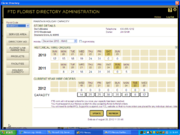FTD Florist Link Administration: Maintain Service Area Page
From FloristWiki
(Difference between revisions)
| Line 1: | Line 1: | ||
| + | [[Image:FloristLinkAdmin_HolidayCapacity.png|thumb|Maintain Service Area Page]] | ||
When you click the Service Area button, the Maintain Service Area page opens for the selected florist code. Information about your main store is provided, as well as any cities you also serve. From this window, you can add additional Also Serve listings. | When you click the Service Area button, the Maintain Service Area page opens for the selected florist code. Information about your main store is provided, as well as any cities you also serve. From this window, you can add additional Also Serve listings. | ||
Revision as of 14:15, 28 August 2012
When you click the Service Area button, the Maintain Service Area page opens for the selected florist code. Information about your main store is provided, as well as any cities you also serve. From this window, you can add additional Also Serve listings.
If you want to view or change the directory listing for a city, you do this in one of two ways (depending on whether you are viewing/changing a listing for your main store or for an Also Serve city):
- Main Store - Click the Directory Listing button on the left side of the screen.
- Also Serve city listing - Click the Edit Directory Listing link to the right of the city.
Change requests will be sent to FTD Directory Services for processing and you will be called back by phone. There is typically a 10 business day processing time.