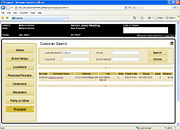Event Planner: Customer Search Screen
From FloristWiki
(Difference between revisions)
| Line 11: | Line 11: | ||
</table> | </table> | ||
| - | If you have selected to use an existing house account for your event in the [[Event Planner: Accept Proposal | + | If you have selected to use an existing house account for your event in the [[Event Planner: Accept Proposal Screen|Accept Proposal]] screen, you can click the search button (...) to open the Customer Search screen. From this screen, you can search for existing house accounts by customer name, account ID, phone number, or email address. Once you have found the account you want to use, click on the customer's name in the results list. You will be returned to the Accept Proposal screen with information filled in. |
<hr> | <hr> | ||
[[Event Planner|Back to Event Planner]] | [[Event Planner|Back to Event Planner]] | ||
Revision as of 14:27, 14 September 2011
|
This information is for beta software and is subject to change prior to release. |
If you have selected to use an existing house account for your event in the Accept Proposal screen, you can click the search button (...) to open the Customer Search screen. From this screen, you can search for existing house accounts by customer name, account ID, phone number, or email address. Once you have found the account you want to use, click on the customer's name in the results list. You will be returned to the Accept Proposal screen with information filled in.