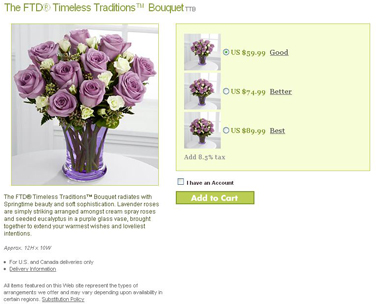Tiered Pricing in Bulk
From FloristWiki
(Difference between revisions)
(→Related Videos) |
|||
| Line 25: | Line 25: | ||
</tr> | </tr> | ||
<tr> | <tr> | ||
| - | <td style="padding: 3px; text-align:left; font-size: 9pt; font-weight: bold;">Setting the | + | <td style="padding: 3px; text-align:left; font-size: 9pt; font-weight: bold;">Setting the Good, Better, Best Pricing Defaults</td> |
| - | <td style="padding: 3px; text-align:center; font-size: 9pt;"> | + | <td style="padding: 3px; text-align:center; font-size: 9pt;">2:59</td> |
| - | <td style="padding: 3px; text-align:center; font-size: 9pt;">[[Setting the | + | <td style="padding: 3px; text-align:center; font-size: 9pt;">[[Setting the GBB Pricing Defaults (FOL Training Video)|Link]]</td> |
</tr> | </tr> | ||
<tr style="background:#f2ebd8;"> | <tr style="background:#f2ebd8;"> | ||
| Line 40: | Line 40: | ||
</tr> | </tr> | ||
</table> | </table> | ||
| + | |||
==Related Articles== | ==Related Articles== | ||
[[Tiered Pricing Defaults | How do I activate the GBB pricing and set my defaults?]]<br> | [[Tiered Pricing Defaults | How do I activate the GBB pricing and set my defaults?]]<br> | ||
[[Tiered Pricing by Individual Product | How do I update the Better and Best price for a single item?]]<br> | [[Tiered Pricing by Individual Product | How do I update the Better and Best price for a single item?]]<br> | ||
[[Price Changes | How do I change the Good price for an item?]] | [[Price Changes | How do I change the Good price for an item?]] | ||
Revision as of 11:18, 24 October 2011
Good, Better, Best (GBB) pricing allows you to offer three price points for each item on your website. Assuming you have already set your defaults, you may still need to update some individual products.
If the products you still need to update are all receiving the same increase, you can update these items in bulk.
To update the GBB pricing for multiple items at once:
- Log into Web Portal and click on Administration at the top
- Click on Products on the left
- On the left, under products, click on GBB Pricing
- This will display the General Settings tab for GBB pricing. Click on Update Products In Bulk.
- At the top, select either the section of the Floral Selection Guide that you would like to update, or input the product codes that you would like to update. The product codes do need to be input exactly as they appear in the Floral Selection Guide.
- Select either Apply Default values to above products or Set new value for above products.
- If you have selected to set a new value, select if you will be increasing the prices by dollar or percentage.
- Input the amount that will be added to the Good value in order to reach the Better value in the box labeled Better Increment Value
- Input the amount that will be added to the Better value in order to reach the Best value in the box labeled Best Increment Value
- Click Save Changes
Related Videos
| Video Name | Running Time | Streaming Flash Video |
| Setting the Good, Better, Best Pricing Defaults | 2:59 | Link |
| Setting Tiered Pricing by Individual Product | 3:50 | Link |
| Changing Prices | 2:54 | Link |
Related Articles
How do I activate the GBB pricing and set my defaults?
How do I update the Better and Best price for a single item?
How do I change the Good price for an item?