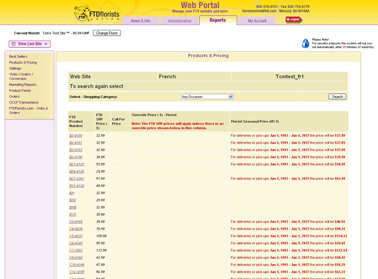Products & Pricing
From FloristWiki
(Difference between revisions)
(→Related Articles) |
|||
| Line 14: | Line 14: | ||
==Related Articles== | ==Related Articles== | ||
| - | [[Remove | + | [[Remove Product | How do I add or remove a product to my site?]]<br> |
[[Add-Remove Item from Category | How do I add or remove a product from a category?]]<br> | [[Add-Remove Item from Category | How do I add or remove a product from a category?]]<br> | ||
[[Price Changes | How do I change the price of an item?]]<br> | [[Price Changes | How do I change the price of an item?]]<br> | ||
[[Date-Specific Pricing | How do I change the price for a specific date range?]]<br> | [[Date-Specific Pricing | How do I change the price for a specific date range?]]<br> | ||
[[Call for Price | How do I remove the price for an individual item?]] | [[Call for Price | How do I remove the price for an individual item?]] | ||
Revision as of 13:36, 22 August 2011
The Products & Pricing report will let you see what settings you have for the items in an individual category of your website.
This report can be used to verify that everything in an individual category is set the way that you would like.
In order to run the Products & Pricing report:
- Log in to Web Portal and click Reports at the top
- On the left, select Products & Pricing
- Select the category that you would like to look at from the drop down
- Click Submit
This report will show the Suggested Retail Price, if you have a Florist Default Price, if you have a Date-Specific Price set, and if you have the items set as Call For Price.
Related Articles
How do I add or remove a product to my site?
How do I add or remove a product from a category?
How do I change the price of an item?
How do I change the price for a specific date range?
How do I remove the price for an individual item?