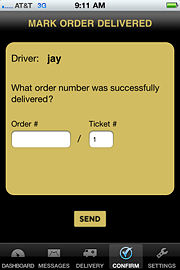FTD Mercury Mobile Mark Order Delivered Screen
From FloristWiki
(Difference between revisions)
| Line 20: | Line 20: | ||
</table> | </table> | ||
| - | + | <table> | |
| - | + | <tr> | |
| + | <td> | ||
| + | [[Image:NoteIcon.png]] | ||
| + | </td> | ||
| + | <td> | ||
| + | The driver displayed on this screen corresponds to the driver entered on the [[FTD Mercury Mobile Settings|Settings screen]]. | ||
| + | </td> | ||
| + | </tr> | ||
| + | </table> | ||
<hr> | <hr> | ||
[[FTD Mercury Mobile|Back to FTD Mercury Mobile]] | [[FTD Mercury Mobile|Back to FTD Mercury Mobile]] | ||
Revision as of 12:44, 26 July 2011
This information applies to functionality for FTD Mercury X3 and later.
The Mark Order Delivered screen in FTD Mercury Mobile enables you to confirm order deliveries by entering in the order number and, for orders with multiple tickets, the ticket number. The screen itself contains the following fields:
| Field | Description |
| Order # | Enter the order number for which you want to confirm delivery. |
| Ticket # | Enter (or select) the ticket number if the order has multiple tickets. |
|
The driver displayed on this screen corresponds to the driver entered on the Settings screen. |