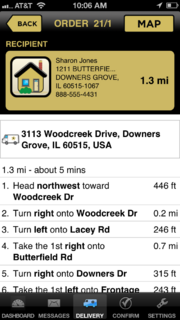FTD Mercury Mobile Directions Screen
From FloristWiki
(Difference between revisions)
m (Added horizontal rule and link back to FTD Mercury Mobile page.) |
|||
| Line 11: | Line 11: | ||
[[Image:FTDMMobileX4_TurnByTurn.PNG|thumb|FTD Mercury Mobile Directions Screen]] | [[Image:FTDMMobileX4_TurnByTurn.PNG|thumb|FTD Mercury Mobile Directions Screen]] | ||
The Directions screen displays when you tap the Directions button while on the Map screen. This screen displays turn-by-turn directions to the currently selected order's recipient from your current location, as well as the total distance to the recipient and the estimated time the drive will take. If you change locations, to update the screen you must leave the screen and return to it. | The Directions screen displays when you tap the Directions button while on the Map screen. This screen displays turn-by-turn directions to the currently selected order's recipient from your current location, as well as the total distance to the recipient and the estimated time the drive will take. If you change locations, to update the screen you must leave the screen and return to it. | ||
| + | |||
| + | |||
| + | ---- | ||
| + | [[FTD Mercury Mobile|Back to FTD Mercury Mobile]] | ||
Revision as of 16:01, 19 August 2013
|
This feature requires FTD Mercury X4 and Mercury Delivery. You must have GPS enabled on your phone to use the Directions screen. |
The Directions screen displays when you tap the Directions button while on the Map screen. This screen displays turn-by-turn directions to the currently selected order's recipient from your current location, as well as the total distance to the recipient and the estimated time the drive will take. If you change locations, to update the screen you must leave the screen and return to it.