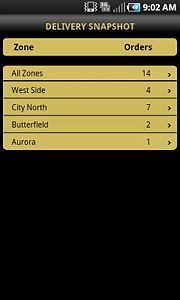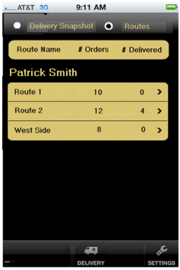FTD Mercury Mobile Delivery Routes Screen
From FloristWiki
(Difference between revisions)
(Revised content to distinguish X3 Fall and X4 Delivery displays. Replaced X4 screenshot with current version (showing radio buttons for selecting either Delivery Snapshot and Routes).) |
(Created X4rev version of this page, and restored original content.) |
||
| Line 12: | Line 12: | ||
</table> | </table> | ||
| - | The Delivery Routes screen displays delivery routes from Mercury Delivery. If you are logged in as a driver, you only see routes assigned to you; administrators see all routes in the system for today | + | The Delivery Routes screen, accessible by tapping on Delivery on the tap bar, and then tapping on Routes at the top of the Delivery screen, displays delivery routes from Mercury Delivery. If you are logged in as a driver, you will only see routes assigned to you; administrators see all routes in the system for today. |
| - | + | ||
| - | + | ||
| - | + | ||
| - | + | ||
| + | each route lists the number of orders on the route, and the number that have already been delivered (marked with a delivery code). If you tap on a route, the Route Details screen opens. | ||
<hr> | <hr> | ||
[[FTD Mercury Mobile|Back to FTD Mercury Mobile]] | [[FTD Mercury Mobile|Back to FTD Mercury Mobile]] | ||
Revision as of 16:40, 20 August 2013
|
This feature requires FTD Mercury X4 and Mercury Delivery. |
The Delivery Routes screen, accessible by tapping on Delivery on the tap bar, and then tapping on Routes at the top of the Delivery screen, displays delivery routes from Mercury Delivery. If you are logged in as a driver, you will only see routes assigned to you; administrators see all routes in the system for today.
each route lists the number of orders on the route, and the number that have already been delivered (marked with a delivery code). If you tap on a route, the Route Details screen opens.