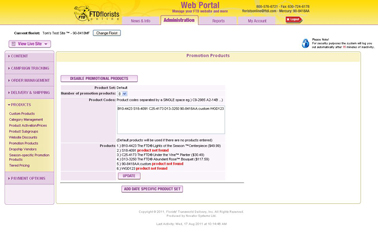Date-Specific Promo Products
From FloristWiki
(→Related Articles) |
|||
| (9 intermediate revisions not shown.) | |||
| Line 11: | Line 11: | ||
<li>A sympathy item</li> | <li>A sympathy item</li> | ||
<li>A seasonal item</li> | <li>A seasonal item</li> | ||
| - | <li>A webgift item</li> | + | <li>[[Webgifts | A webgift item]]</li> |
<li>A plant</li> | <li>A plant</li> | ||
<li>A basket</li> | <li>A basket</li> | ||
| Line 24: | Line 24: | ||
<li>Input the start and end date for these date-specific Promotion Products</li> | <li>Input the start and end date for these date-specific Promotion Products</li> | ||
<li>Click Submit</li></ul> | <li>Click Submit</li></ul> | ||
| + | ==Related Videos== | ||
| + | <table style="width:775px; border: 1px black solid; border-collapse: collapse; border-spacing: 0px; text-align: left; "> | ||
| + | <tr style="background:#D1BC61;"> | ||
| + | <td style="padding: 3px; text-align:left; font-size: 10pt; font-weight: bold; width: 350px;">Video Name</td> | ||
| + | <td style="padding: 3px; text-align:center; font-size: 10pt; font-weight: bold;">Running Time</td> | ||
| + | <td style="padding: 3px; text-align:center; font-size: 10pt; font-weight: bold;">Streaming Flash Video</td> | ||
| + | </tr> | ||
| + | <tr> | ||
| + | <td style="padding: 3px; text-align:left; font-size: 9pt; font-weight: bold;">Setting Date-Specific Promotion Products</td> | ||
| + | <td style="padding: 3px; text-align:center; font-size: 9pt;">3:46</td> | ||
| + | <td style="padding: 3px; text-align:center; font-size: 9pt;">[[Setting Date-Specific Promotion Products (FOL Training Video)|Link]]</td> | ||
| + | </tr> | ||
| + | <tr style="background:#f2ebd8;"> | ||
| + | <td style="padding: 3px; text-align:left; font-size: 9pt; font-weight: bold;">Setting Promotion Products</td> | ||
| + | <td style="padding: 3px; text-align:center; font-size: 9pt;">3:18</td> | ||
| + | <td style="padding: 3px; text-align:center; font-size: 9pt;">[[Setting Promotion Products (FOL Training Video)|Link]]</td> | ||
| + | </tr> | ||
| + | <tr> | ||
| + | <td style="padding: 3px; text-align:left; font-size: 9pt; font-weight: bold;">Setting Season-Specific Promotion Products</td> | ||
| + | <td style="padding: 3px; text-align:center; font-size: 9pt;">2:22</td> | ||
| + | <td style="padding: 3px; text-align:center; font-size: 9pt;">[[Setting Season-Specific Promotion Products (FOL Training Video)|Link]]</td> | ||
| + | </tr> | ||
| + | <tr style="background:#f2ebd8;"> | ||
| + | <td style="padding: 3px; text-align:left; font-size: 9pt; font-weight: bold;">Setting Prices by Date</td> | ||
| + | <td style="padding: 3px; text-align:center; font-size: 9pt;">3:19</td> | ||
| + | <td style="padding: 3px; text-align:center; font-size: 9pt;">[[Setting Prices by Date (FOL Training Video)|Link]]</td> | ||
| + | </tr> | ||
| + | <tr> | ||
| + | <td style="padding: 3px; text-align:left; font-size: 9pt; font-weight: bold;">Creating Custom Products</td> | ||
| + | <td style="padding: 3px; text-align:center; font-size: 9pt;">6:36</td> | ||
| + | <td style="padding: 3px; text-align:center; font-size: 9pt;">[[Creating Custom Products (FOL Training Video)|Link]]</td> | ||
| + | </tr> | ||
| + | <tr style="background:#f2ebd8;"> | ||
| + | <td style="padding: 3px; text-align:left; font-size: 9pt; font-weight: bold;">Changing Florist Message A</td> | ||
| + | <td style="padding: 3px; text-align:center; font-size: 9pt;">3:08</td> | ||
| + | <td style="padding: 3px; text-align:center; font-size: 9pt;">[[Changing Florist Message A (FOL Training Video)|Link]]</td> | ||
| + | </tr> | ||
| + | <tr> | ||
| + | <td style="padding: 3px; text-align:left; font-size: 9pt; font-weight: bold;">Changing Florist Message B</td> | ||
| + | <td style="padding: 3px; text-align:center; font-size: 9pt;">3:22</td> | ||
| + | <td style="padding: 3px; text-align:center; font-size: 9pt;">[[Changing Florist Message B (FOL Training Video)|Link]]</td> | ||
| + | </tr> | ||
| + | <tr style="background:#f2ebd8;"> | ||
| + | <td style="padding: 3px; text-align:left; font-size: 9pt; font-weight: bold;">Creating A Website Pop Up</td> | ||
| + | <td style="padding: 3px; text-align:center; font-size: 9pt;">3:26</td> | ||
| + | <td style="padding: 3px; text-align:center; font-size: 9pt;">[[Creating A Website Pop Up (FOL Training Video)|Link]]</td> | ||
| + | </tr> | ||
| + | </table> | ||
==Related Articles== | ==Related Articles== | ||
[[Promo Products | How do I change the default products on my homepage?]]<br> | [[Promo Products | How do I change the default products on my homepage?]]<br> | ||
| - | + | [[Season-Specific Promo Products | How do I change the three items on the bottom left of the Cafe Chic template?]]<br> | |
| - | [[Date-Specific Pricing | How do I change the pricing on my site for a specific time period?]] | + | [[Date-Specific Pricing | How do I change the pricing on my site for a specific time period?]]<br> |
| + | [[Custom Products | How do I create a custom product?]]<br> | ||
| + | [[Florist Message A | How do I change the main message on my homepage?]]<br> | ||
| + | [[Florist Message B | How do I change the message at the bottom of my homepage?]]<br> | ||
| + | [[Website Pop-ups | How do I create a pop-up for my homepage?]]<br> | ||
| + | [[Logos | How do I add a logo to my website?]]<br> | ||
| + | [[Homepage Banners | How do I add a navigation banner to my website?]]<br><br> | ||
| + | |||
| + | Can't find an answer to your question? Fill out our [[FOL_Training_Request | training request]] or contact as at either <b>800-576-6721</b> or <b>floristsonline@ftdi.com</b>. | ||
Current revision
Along with setting your default homepage products, you can also set the promotion products for a specific date range.
Doing this will allow for your homepage to return to your default settings after a specific time period.
You may want to set date specific promotion products for holidays such as Christmas, Valentine’s Day, or Mother’s Day. You may also want to consider this option if there is a special event in your store and you want to feature some of your custom products for this event.
Promotion Products should include:
- A rose item
- A sympathy item
- A seasonal item
- A webgift item
- A plant
- A basket
- A custom product
In order to set date-specific promotion products:
- Log in to Web Portal
- Click Administration at the top and then Products on the left
- Under products, click Promotional Products on the left
- Under where you have set the default list, click the box Add Date Specific Product Set
- Input the product codes for the items that you would like to show on your homepage. Remember that these are case sensitive
- Input the start and end date for these date-specific Promotion Products
- Click Submit
Related Videos
| Video Name | Running Time | Streaming Flash Video |
| Setting Date-Specific Promotion Products | 3:46 | Link |
| Setting Promotion Products | 3:18 | Link |
| Setting Season-Specific Promotion Products | 2:22 | Link |
| Setting Prices by Date | 3:19 | Link |
| Creating Custom Products | 6:36 | Link |
| Changing Florist Message A | 3:08 | Link |
| Changing Florist Message B | 3:22 | Link |
| Creating A Website Pop Up | 3:26 | Link |
Related Articles
How do I change the default products on my homepage?
How do I change the three items on the bottom left of the Cafe Chic template?
How do I change the pricing on my site for a specific time period?
How do I create a custom product?
How do I change the main message on my homepage?
How do I change the message at the bottom of my homepage?
How do I create a pop-up for my homepage?
How do I add a logo to my website?
How do I add a navigation banner to my website?
Can't find an answer to your question? Fill out our training request or contact as at either 800-576-6721 or floristsonline@ftdi.com.